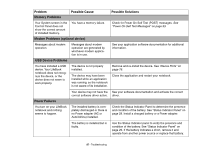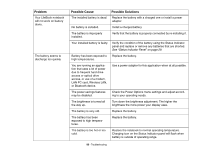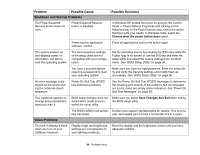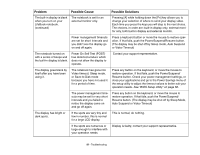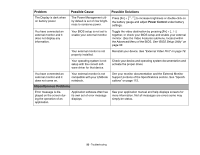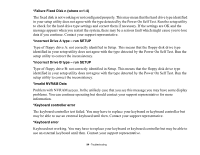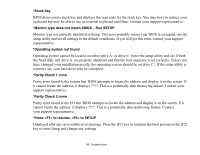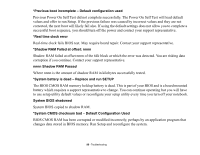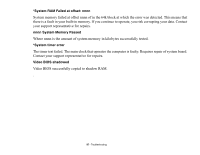Fujitsu FPCM21622 U820 User's Guide - Page 92
Miscellaneous Problems, Problem, Possible Cause, Possible Solutions, Power Control
 |
View all Fujitsu FPCM21622 manuals
Add to My Manuals
Save this manual to your list of manuals |
Page 92 highlights
Problem Possible Cause Possible Solutions The Display is dark when on battery power. The Power Management utility default is set on low brightness to conserve power. Press [Fn] + [" / '] to increase brightness or double-click on the battery gauge and adjust Power Control under battery settings. You have connected an external monitor and it does not display any information. Your BIOS setup is not set to enable your external monitor. Toggle the video destination by pressing [Fn] + [_ / -] together, or check your BIOS setup and enable your external monitor. (See the Video Features submenu, located within the Advanced Menu of the BIOS. See "BIOS Setup Utility" on page 56. Your external monitor is not properly installed. Reinstall your device. See "External Video Port" on page 78. Your operating system is not setup with the correct software driver for that device. Check your device and operating system documentation and activate the proper driver. You have connected an external monitor and it does not come on. Your external monitor is not compatible with your LifeBook notebook. Miscellaneous Problems See your monitor documentation and the External Monitor Support portions of the Specifications section. See "Specifications" on page 112. Error message is displayed on the screen during the operation of an application. Application software often has its own set of error message displays. See your application manual and help displays screens for more information. Not all messages are errors some may simply be status. 92 - Troubleshooting