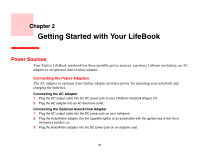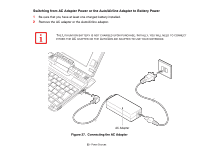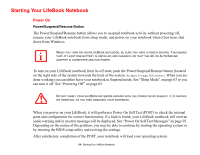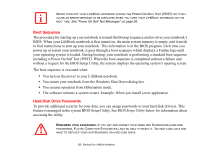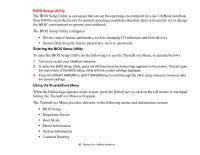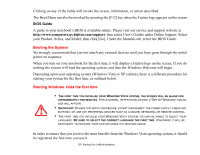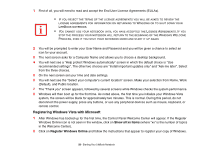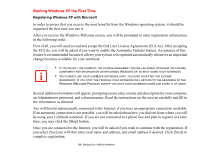Fujitsu FPCM21622 U820 User's Guide - Page 54
Starting Your LifeBook Notebook, Power
 |
View all Fujitsu FPCM21622 manuals
Add to My Manuals
Save this manual to your list of manuals |
Page 54 highlights
Starting Your LifeBook Notebook Power On Power/Suspend/Resume Button The Power/Suspend/Resume button allows you to suspend notebook activity without powering off, resume your LifeBook notebook from sleep mode, and power on your notebook when it has been shut down from Windows. WHEN YOU TURN ON YOUR LIFEBOOK NOTEBOOK, BE SURE YOU HAVE A POWER SOURCE. THIS MEANS THAT AT LEAST ONE BATTERY IS INSTALLED AND CHARGED, OR THAT THE AC OR AUTO/AIRLINE ADAPTER IS CONNECTED AND HAS POWER. To turn on your LifeBook notebook from its off state, push the Power/Suspend/Resume button (located on the right side of the system) towards the back of the system (See figure 5 on page 25 for location). When you are done working you can either leave your notebook in Suspend mode, See "Sleep Mode" on page 63 or you can turn it off. See "Powering Off" on page 65. DO NOT CARRY YOUR LIFEBOOK NOTEBOOK AROUND WITH THE POWER ON OR SUBJECT IT TO SHOCKS OR VIBRATION, AS YOU RISK DAMAGING YOUR NOTEBOOK. When you power on your LifeBook, it will perform a Power On Self Test (POST) to check the internal parts and configuration for correct functionality. If a fault is found, your LifeBook notebook will emit an audio warning and/or an error message will be displayed. See "Power On Self Test Messages" on page 93. Depending on the nature of the problem, you may be able to continue by starting the operating system or by entering the BIOS setup utility and revising the settings. After satisfactory completion of the POST, your notebook will load your operating system. 54 - Starting Your LifeBook Notebook