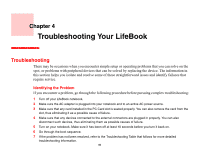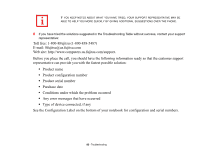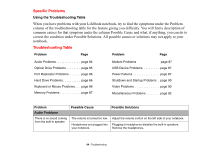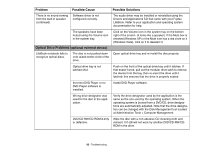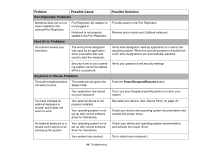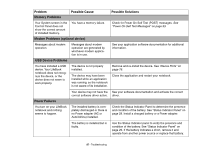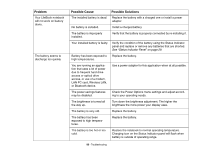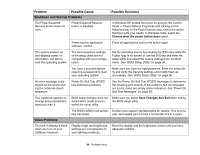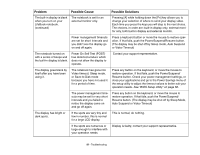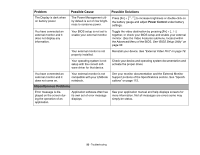Fujitsu FPCM21622 U820 User's Guide - Page 87
Memory Problems, Modem Problems optional device, USB Device Problems, Power Failures, Problem
 |
View all Fujitsu FPCM21622 manuals
Add to My Manuals
Save this manual to your list of manuals |
Page 87 highlights
Problem Memory Problems Possible Cause Possible Solutions Your System screen in the Control Panel does not show the correct amount of installed memory. You have a memory failure. Modem Problems (optional device) Check for Power On Self Test (POST) messages. See "Power On Self Test Messages" on page 93. Messages about modem operation. Messages about modem operation are generated by whichever modem application is in use. See your application software documentation for additional information. USB Device Problems You have installed a USB device. Your LifeBook notebook does not recognize the device, or the device does not seem to work properly. The device is not properly installed. Remove and re-install the device. See "Device Ports" on page 76. The device may have been installed while an application was running, so the notebook is not aware of its installation. Close the application and restart your notebook. Your device may not have the See your software documentation and activate the correct correct software driver active. driver. Power Failures You turn on your LifeBook notebook and nothing seems to happen. The installed battery is completely discharged or there is no Power adapter (AC or Auto/Airline) installed. Check the Status Indicator Panel to determine the presence and condition of the battery. See "Status Indicator Panel" on page 29. Install a charged battery or a Power adapter. The battery is installed but is faulty. Use the Status Indicator panel to verify the presence and condition of the battery. See "Status Indicator Panel" on page 29. If the battery indicates a short, remove it and operate from another power source or replace that battery. 87 - Troubleshooting