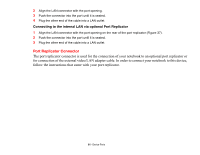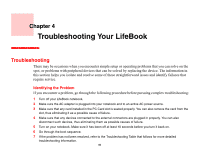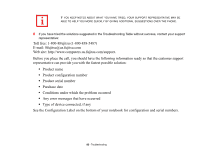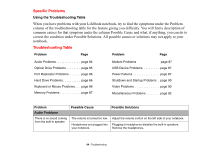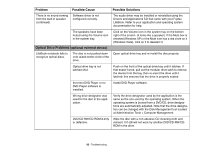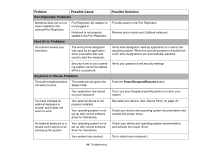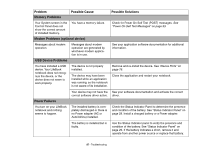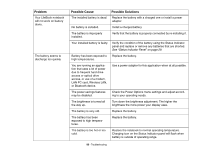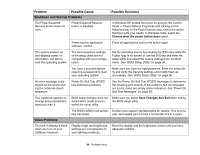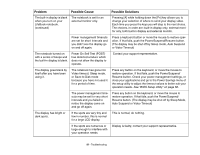Fujitsu FPCM21622 U820 User's Guide - Page 86
Port Replicator Problems, Hard Drive Problems, Keyboard or Mouse Problems, Problem, Possible Cause
 |
View all Fujitsu FPCM21622 manuals
Add to My Manuals
Save this manual to your list of manuals |
Page 86 highlights
Problem Possible Cause Port Replicator Problems Possible Solutions Notebook does not turn on when installed in the optional Port Replicator Hard Drive Problems Port Replicator AC adapter is not plugged in. Notebook is not properly seated in the Port Replicator. Provide power to the Port Replicator. Remove and re-dock your LifeBook notebook. You cannot access your hard drive. The wrong drive designator was used by an application when a bootable disc was used to start the notebook. Verify drive designator used by application is in use by the operating system. When the operating system is booted from a CD, drive designations are automatically adjusted. Security is set so your operat- Verify your password and security settings. ing system cannot be started without a password. Keyboard or Mouse Problems The built-in keyboard does The notebook has gone into not seem to work. Sleep mode. Push the Power/Suspend/Resume button. Your application has locked out your keyboard. Try to use your integrated pointing device to restart your system. You have installed an external keyboard or mouse, and it does not seem to work. Your external device is not properly installed. Your operating system is not set up with correct software driver for that device. Re-install your device. See "Device Ports" on page 76. Check your device and operating system documentation and activate the proper driver. An external keyboard or a mouse and it seems to be locking up the system. Your operating system is not set up with correct software driver for that device. Check your device and operating system documentation and activate the proper driver. Your system has crashed. Try to restart your notebook. I 86 - Troubleshooting