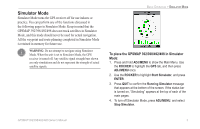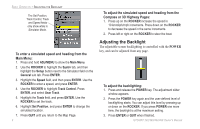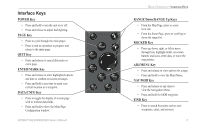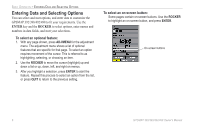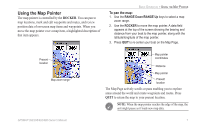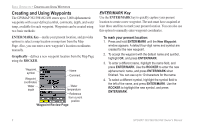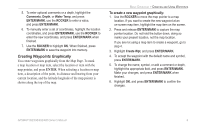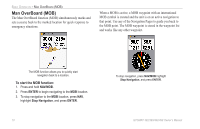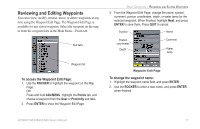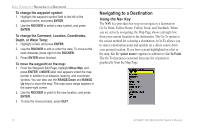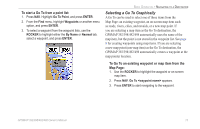Garmin GPSMap 498 Owner's Manual - Page 16
Creating and Using Waypoints, ENTER/MARK Key - will not find satellites
 |
UPC - 753759052171
View all Garmin GPSMap 498 manuals
Add to My Manuals
Save this manual to your list of manuals |
Page 16 highlights
BASIC OPERATION > CREATING AND USING WAYPOINTS Creating and Using Waypoints The GPSMAP 392/398/492/498 stores up to 3,000 alphanumeric waypoints with a user-defined symbol, comments, depth, and water temp, available for each waypoint. Waypoints can be created using two basic methods: ENTER/MARK Key-marks your present location, and provides options to select a map location or map item from the Map Page. Also, you can enter a new waypoint's location coordinates manually. Graphically-defines a new waypoint location from the Map Page using the ROCKER. Waypoint symbol Waypoint coordinates Name Comment Water depth Water temperature Reference from current position Waypoint Review Page ENTER/MARK Key Use the ENTER/MARK key to quickly capture your present location to create a new waypoint. The unit must have acquired at least three satellites to mark your present location. You can also use this option to manually enter waypoint coordinates. To mark your present location: 1. Press and hold ENTER/MARK until the New Waypoint window appears. A default four-digit name and symbol are created for the new waypoint. 2. To accept the waypoint with the default name and symbol, highlight OK, and press ENTER/MARK. 3. To enter a different name, highlight the name field, and press ENTER/MARK. Use the ROCKER to enter the new alphanumeric name, and press ENTER/MARK when finished. You can use up to 10 characters for the name. 4. To select a different symbol, highlight the symbol field to the left of the name, and press ENTER/MARK. Use the ROCKER to highlight the new symbol, and press ENTER/MARK. 8 GPSMAP 392/398/492/498 Owner's Manual