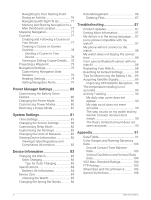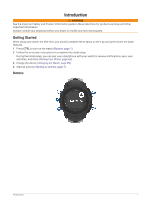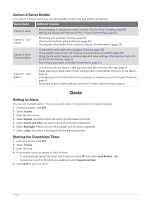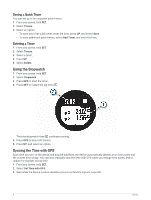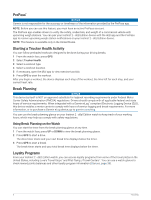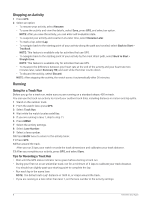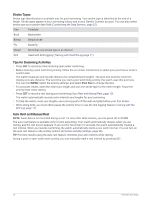Garmin Instinct 2 - dezl Edition Owners Manual - Page 11
Adding Alternate Time Zones, Setting Alerts, Trucking
 |
View all Garmin Instinct 2 - dezl Edition manuals
Add to My Manuals
Save this manual to your list of manuals |
Page 11 highlights
Adding Alternate Time Zones You can display the current time of day in additional time zones on the alternate time zones glance. You can add up to three alternate time zones. 1 From any screen, hold SET. 2 Select Alt. Time Zones. 3 Select Add Zone. 4 Select a time zone. 5 If necessary, rename the time zone. Setting Alerts 1 From any screen, hold SET. 2 Select Alerts. 3 Select an option: • To set an alert to sound a specific number of minutes or hours before the actual sunset occurs, select Til Sunset > Status > On, select Time, and enter the time. • To set an alert to sound a specific number of minutes or hours before the actual sunrise occurs, select Til Sunrise > Status > On, select Time, and enter the time. • To set an alert to sound when a storm approaches, select Storm Alert > On, select Rate, and select the rate of pressure change. • To set an alert to sound every hour, select Hourly > On. Trucking Getting Started with Your Instinct 2 - dēzl Edition Watch When using your Instinct 2 - dēzl Edition watch the first time, you should complete these tasks to complete the setup and get to know the basic trucking features. 1 Download the dēzl app, and add your Instinct 2 - dēzl Edition watch (dēzl App, page 5). 2 If necessary, in the dēzl app, add your dēzl navigation device. NOTE: See the owner's manual for your dēzl device for more information. 3 Use the break planning glance to keep track of your working hours (Using Break Planning on the Watch, page 6). 4 In the watch settings in the Garmin dēzl app, log in to your trucking plaza rewards accounts to view your rewards information on your watch (Loyalty Programs, page 6). 5 Start a Trucker Health activity, and view the workout tutorials on the Garmin dēzl app (Starting a Trucker Health Activity, page 6). dēzl App WARNING Use caution when using the device while operating a vehicle. Only access the information displayed on the device with a glance. Always maintain awareness of your surroundings and do not stare at the display or become distracted by the display. Focusing on the display could prevent you from avoiding obstacles or hazards, which could lead to an accident causing property damage, serious personal injury, or death. The dēzl app enables features specific to the professional driving customer and allows you to connect and integrate your dēzl navigation device and your dēzl wearable device. You can download the dēzl app from the app store on your smartphone. Trucking 5