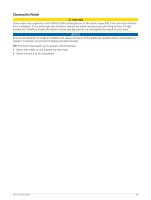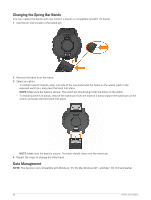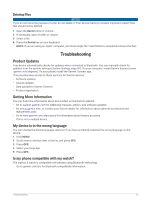Garmin Instinct 2 - dezl Edition Owners Manual - Page 88
Changing the Screen Settings, Customizing Sleep Mode, Customizing the Hot Keys
 |
View all Garmin Instinct 2 - dezl Edition manuals
Add to My Manuals
Save this manual to your list of manuals |
Page 88 highlights
Changing the Screen Settings 1 Hold MENU. 2 Select System > Backlight. 3 Select Night Vision to reduce the backlight intensity for compatibility with night vision goggles (optional). 4 Select an option: • Select During Activity. • Select General Use. • Select During Sleep. 5 Select an option: • Select Brightness to set the brightness level of the screen. NOTE: If you enable night vision mode, you cannot adjust the brightness level. • Select Keys to turn on the screen for button presses. • Select Alerts to turn on the screen for alerts. • Select Gesture to turn on the screen by raising and turning your arm to look at your wrist. • Select Timeout to set the length of time before the screen turns off. Customizing Sleep Mode 1 Hold MENU. 2 Select System > Sleep Mode. 3 Select an option: • Select Schedule, select a day, and enter your normal sleep hours. • Select Watch Face to use the sleep watch face. • Select Backlight to configure the screen brightness and timeout. • Select Do Not Disturb to enable or disable do not disturb mode. • Select Battery Saver to enable or disable battery saver mode (Customizing the Battery Saver Feature, page 80). Customizing the Hot Keys You can customize the hold function of individual buttons and combinations of buttons. 1 Hold MENU. 2 Select System > Hot Keys. 3 Select a button or combination of buttons to customize. 4 Select a function. Changing the Units of Measure You can customize units of measure for distance, pace and speed, elevation, and more. 1 Hold MENU. 2 Select System > Format > Units. 3 Select a measurement type. 4 Select a unit of measure. Viewing Device Information You can view device information, such as the unit ID, software version, regulatory information, and license agreement. 1 Hold MENU. 2 Select System > About. 82 System Settings