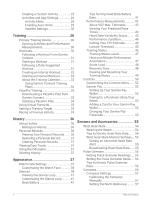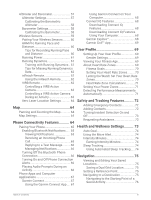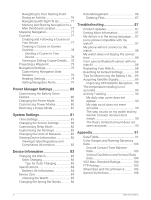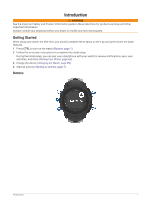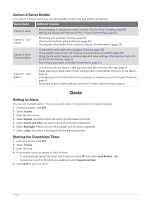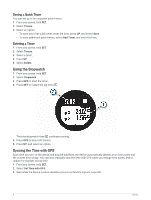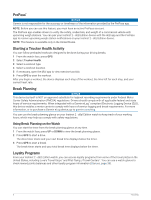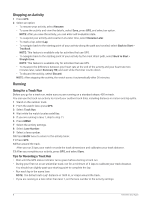Garmin Instinct 2 - dezl Edition Owners Manual - Page 9
Instinct 2 Series Models, Clocks, Setting an Alarm, Starting the Countdown Timer, Watch Model
 |
View all Garmin Instinct 2 - dezl Edition manuals
Add to My Manuals
Save this manual to your list of manuals |
Page 9 highlights
Instinct 2 Series Models The Instinct 2 Series watch has several available models that add additional features. Watch Model Additional Features Instinct 2 Solar • Solar charging to charge your watch outside (Tips for Solar Charging, page 83) • Making purchases with the Garmin Pay™ feature (Garmin Pay, page 52) Instinct 2 - Surf Edition • Recording surf activities (Surfing, page 23) • Viewing the Surfline™ glance (Glances, page 38) • Viewing tide information for a location (Viewing Tide Information, page 23) Instinct 2 Solar Tactical Edition • Compatibility with night vision goggles (Controls, page 50) • Using stealth mode to turn off wireless communications (Controls, page 50) • Using the kill switch feature to remove data and reset settings (Clearing User Data with the Kill Switch Feature, page 2) • Recording jumpmaster activities (Jumpmaster, page 21) Instinct 2 - dēzl™ Edition • Connecting with the Garmin® dēzl app and other dēzl devices (dēzl App, page 5) • Break planning to keep track of your working hours (Using Break Planning on the Watch, page 6) • Viewing loyalty card information for trucking plaza rewards accounts (Loyalty Programs, page 6) • Recording trucker health workouts (Starting a Trucker Health Activity, page 6) Clocks Setting an Alarm You can set multiple alarms. You can set each alarm to sound once or to repeat regularly. 1 From any screen, hold SET. 2 Select Alarms. 3 Enter the alarm time. 4 Select Repeat, and select when the alarm should repeat (optional). 5 Select Sound and Vibe, and select a type of notification (optional). 6 Select Backlight > On to turn on the backlight with the alarm (optional). 7 Select Label, and select a description for the alarm (optional). Starting the Countdown Timer 1 From any screen, hold SET. 2 Select Timers. 3 Enter the time. 4 If necessary, select an option to edit the timer: • To automatically restart the timer after it expires, press UP and select Auto Restart > On. • To select a type of notification, press UP and select Sound and Vibe. 5 Press GPS to start the timer. Clocks 3