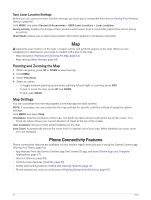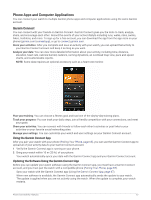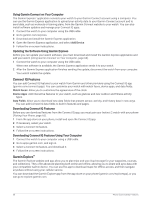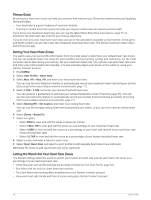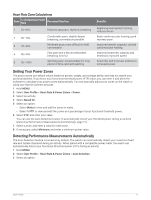Garmin Instinct 2 - dezl Edition Owners Manual - Page 74
Using Garmin Connect on Your Computer, Updating the Software Using Garmin Express, Connect IQ Features
 |
View all Garmin Instinct 2 - dezl Edition manuals
Add to My Manuals
Save this manual to your list of manuals |
Page 74 highlights
Using Garmin Connect on Your Computer The Garmin Express™ application connects your watch to your Garmin Connect account using a computer. You can use the Garmin Express application to upload your activity data to your Garmin Connect account and to send data, such as workouts or training plans, from the Garmin Connect website to your watch. You can also install software updates and manage your Connect IQ apps. 1 Connect the watch to your computer using the USB cable. 2 Go to garmin.com/express. 3 Download and install the Garmin Express application. 4 Open the Garmin Express application, and select Add Device. 5 Follow the on-screen instructions. Updating the Software Using Garmin Express Before you can update your watch software, you must download and install the Garmin Express application and add your watch (Using Garmin Connect on Your Computer, page 68). 1 Connect the watch to your computer using the USB cable. When new software is available, the Garmin Express application sends it to your watch. 2 After the Garmin Express application finishes sending the update, disconnect the watch from your computer. Your watch installs the update. Connect IQ Features You can add Connect IQ features to your watch from Garmin and other providers using the Connect IQ app (garmin.com/connectiqapp). You can customize your watch with watch faces, device apps, and data fields. Watch Faces: Allow you to customize the appearance of the clock. Device Apps: Add interactive features to your watch, such as glances and new outdoor and fitness activity types. Data Fields: Allow you to download new data fields that present sensor, activity, and history data in new ways. You can add Connect IQ data fields to built-in features and pages. Downloading Connect IQ Features Before you can download features from the Connect IQ app, you must pair your Instinct 2 watch with your phone (Pairing Your Phone, page 65). 1 From the app store on your phone, install and open the Connect IQ app. 2 If necessary, select your watch. 3 Select a Connect IQ feature. 4 Follow the on-screen instructions. Downloading Connect IQ Features Using Your Computer 1 Connect the watch to your computer using a USB cable. 2 Go to apps.garmin.com, and sign in. 3 Select a Connect IQ feature, and download it. 4 Follow the on-screen instructions. Garmin Explore™ The Garmin Explore website and app allow you to plan trips and use cloud storage for your waypoints, courses, and collections. They offer advanced planning both online and offline, allowing you to share and sync data with your compatible Garmin device. You can use the app to download maps for offline access, and then navigate anywhere without using your cellular service. You can download the Garmin Explore app from the app store on your phone (garmin.com/exploreapp), or you can go to explore.garmin.com. 68 Phone Connectivity Features