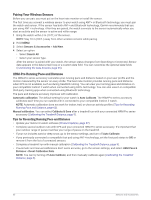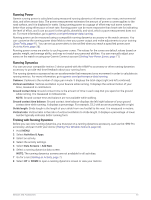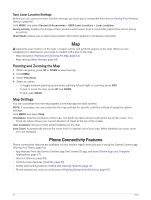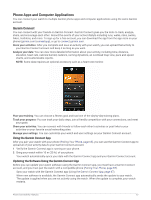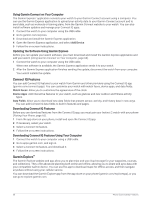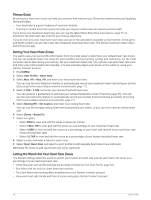Garmin Instinct 2 - dezl Edition Owners Manual - Page 71
Pairing Your Phone, Enabling Bluetooth Notifications, Viewing Notifications
 |
View all Garmin Instinct 2 - dezl Edition manuals
Add to My Manuals
Save this manual to your list of manuals |
Page 71 highlights
Pairing Your Phone To use the connected features on your watch, you must pair it directly through the Garmin Connect app, instead of from the Bluetooth settings on your phone. 1 During the initial setup on your watch, select when you are prompted to pair with your phone. NOTE: If you previously skipped the pairing process, you can hold MENU, and select Pair Phone. 2 Scan the QR code with your phone, and follow the on-screen instructions to complete the pairing and setup process. Enabling Bluetooth Notifications Before you can enable notifications, you must pair the watch with a compatible phone (Pairing Your Phone, page 65). 1 Hold MENU. 2 Select Phone > Smart Notifications > Status > On. 3 Select General Use or During Activity. 4 Select a notification type. 5 Select status, tone, and vibration preferences. 6 Press BACK. 7 Select privacy and timeout preferences. 8 Press BACK. 9 Select Signature to add a signature to your text message replies. Viewing Notifications 1 From the watch face, press UP or DOWN to view the notifications glance. 2 Press GPS. 3 Select a notification. 4 Press GPS for more options. 5 Press BACK to return to the previous screen. Receiving an Incoming Phone Call When you receive a phone call on your connected phone, the Instinct watch displays the name or phone number of the caller. • To accept the call, select Accept. NOTE: To talk to the caller, you must use your connected phone. • To decline the call, select Decline. • To decline the call and immediately send a text message reply, select Reply, and select a message from the list. NOTE: To send a text message reply, you must be connected to a compatible Android™ phone using Bluetooth technology. Phone Connectivity Features 65