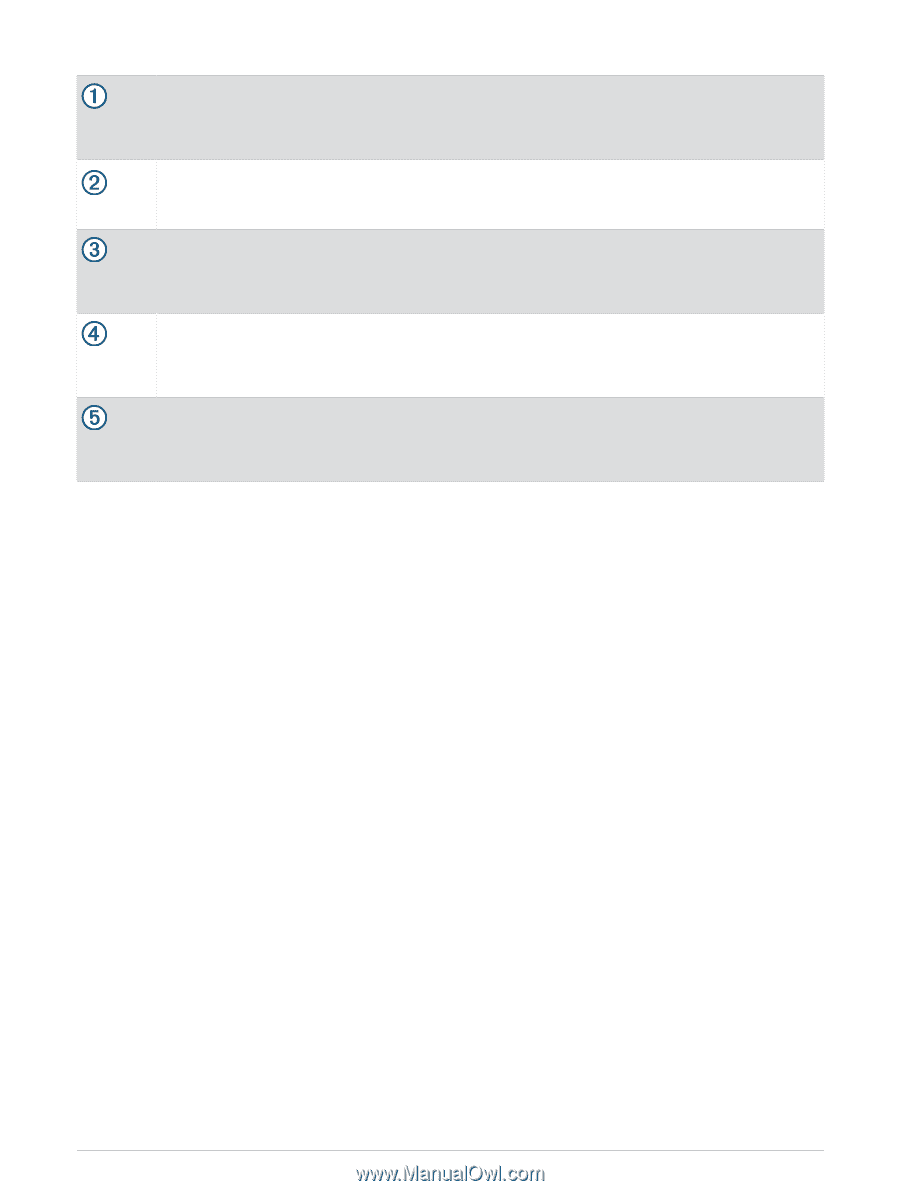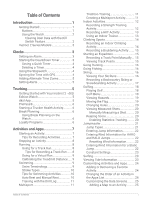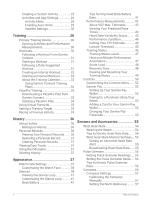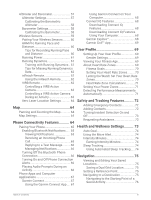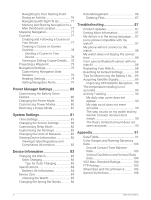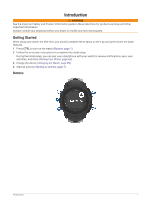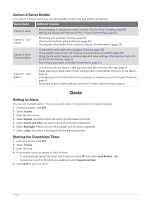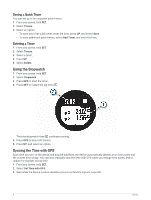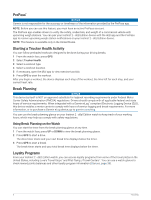Garmin Instinct 2 - dezl Edition Owners Manual - Page 8
Using the Watch, Clearing User Data with the Kill Switch Feature
 |
View all Garmin Instinct 2 - dezl Edition manuals
Add to My Manuals
Save this manual to your list of manuals |
Page 8 highlights
LIGHT CTRL GPS Press to turn the backlight on and off. Press to turn the device on. Hold to view the controls menu. Press to view the activity list and start or stop an activity. Press to choose an option in a menu. Hold to view GPS coordinates and save your location. BACK SET Press to return to the previous screen. Hold to view the clock menu. DOWN ABC Press to scroll through the glance loop and menus. Hold to view the altimeter, barometer, and compass (ABC) screen. UP MENU Press to scroll through the glance loop and menus. Hold to view the menu. Using the Watch • Hold CTRL to view the controls menu (Controls, page 50). The controls menu provides quick access to frequently used functions, such as turning on do not disturb mode, saving a location, and turning the watch off. • From the watch face, press UP or DOWN to scroll through the glance loop (Glances, page 38). • From the watch face, press GPS to start an activity or open an app (Activities and Apps, page 7). • Hold MENU to customize the watch face (Customizing the Watch Face, page 38), adjust settings (System Settings, page 81), pair wireless sensors (Pairing Your Wireless Sensors, page 60), and more. Clearing User Data with the Kill Switch Feature NOTE: This feature is only available on Instinct 2 Solar - Tactical Edition models. The Kill Switch feature quickly removes all saved user-entered data and resets all settings to the factory default values. Hold SET and CTRL. TIP: You can press any button to cancel the Kill Switch feature during a 10-second countdown. After 10 seconds, the watch deletes all user-entered data. 2 Introduction