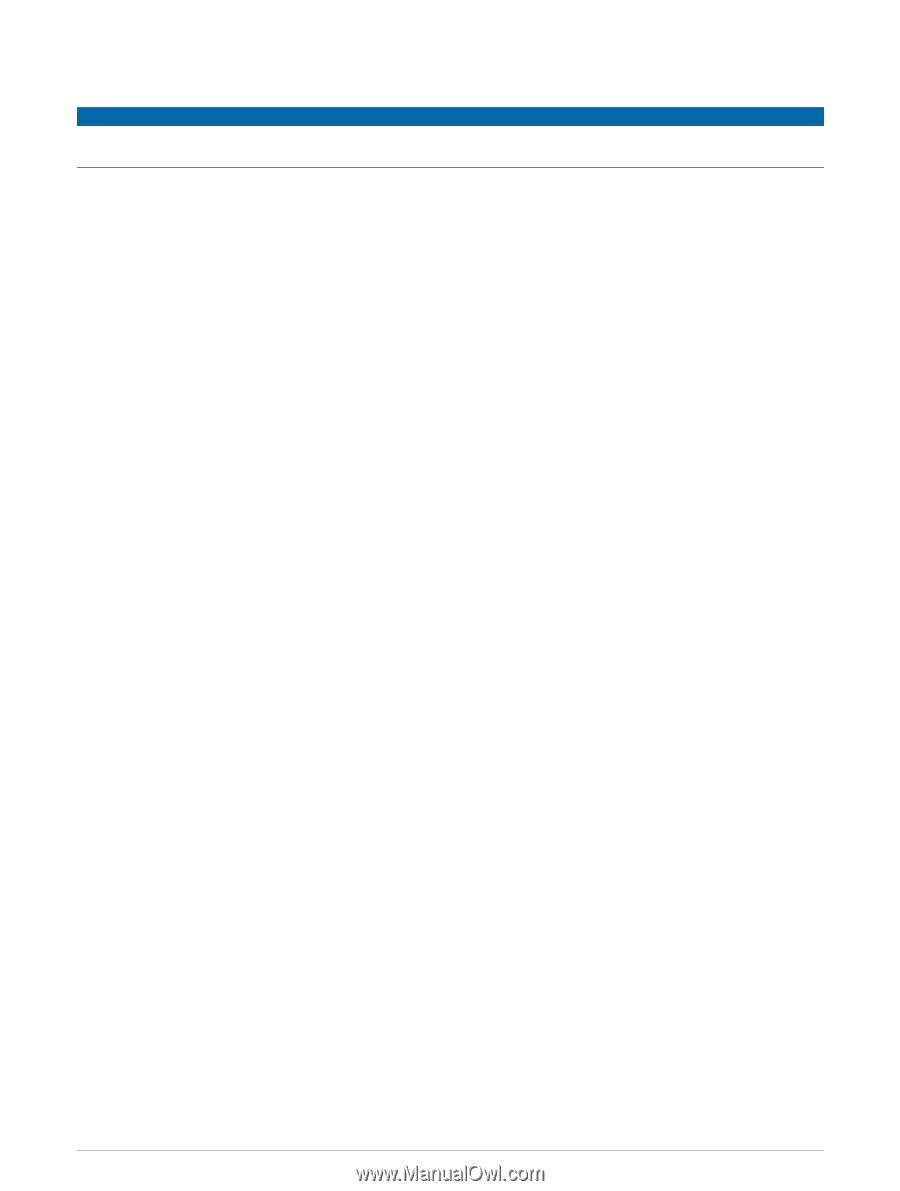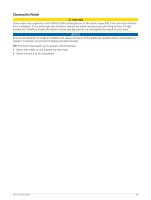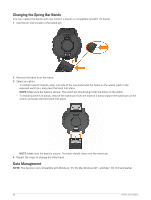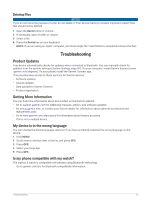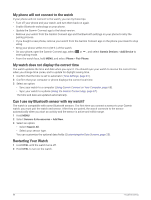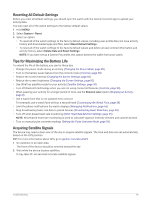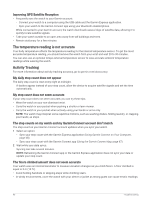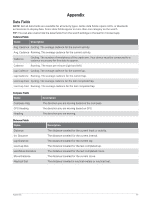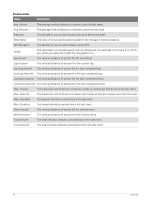Garmin Instinct 2 - dezl Edition Owners Manual - Page 93
Deleting Files, Troubleshooting, Product Updates, Getting More Information
 |
View all Garmin Instinct 2 - dezl Edition manuals
Add to My Manuals
Save this manual to your list of manuals |
Page 93 highlights
Deleting Files NOTICE If you do not know the purpose of a file, do not delete it. Your device memory contains important system files that should not be deleted. 1 Open the Garmin drive or volume. 2 If necessary, open a folder or volume. 3 Select a file. 4 Press the Delete key on your keyboard. NOTE: If you are using an Apple® computer, you must empty the Trash folder to completely remove the files. Troubleshooting Product Updates Your device automatically checks for updates when connected to Bluetooth. You can manually check for updates from the system settings (System Settings, page 81). On your computer, install Garmin Express (www .garmin.com/express). On your phone, install the Garmin Connect app. This provides easy access to these services for Garmin devices: • Software updates • Course updates • Data uploads to Garmin Connect • Product registration Getting More Information You can find more information about this product on the Garmin website. • Go to support.garmin.com for additional manuals, articles, and software updates. • Go to buy.garmin.com, or contact your Garmin dealer for information about optional accessories and replacement parts. • Go to www.garmin.com/ataccuracy for information about feature accuracy. This is not a medical device. My device is in the wrong language You can change the device language selection if you have accidently selected the wrong language on the device. 1 Hold MENU. 2 Scroll down to the last item in the list, and press GPS. 3 Press GPS. 4 Select your language. 5 Press GPS. Is my phone compatible with my watch? The Instinct 2 watch is compatible with phones using Bluetooth technology. Go to garmin.com/ble for Bluetooth compatibility information. Troubleshooting 87