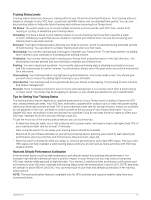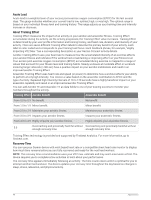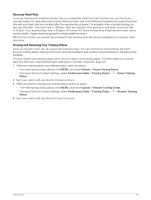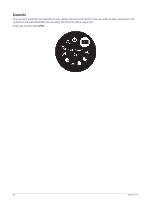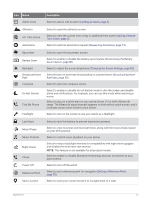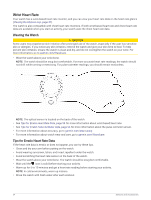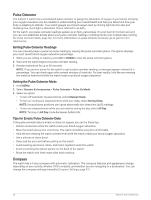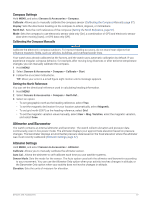Garmin Instinct 2 - dezl Edition Owners Manual - Page 58
Customizing the Controls Menu, Garmin Pay, Setting Up Your Garmin Pay Wallet
 |
View all Garmin Instinct 2 - dezl Edition manuals
Add to My Manuals
Save this manual to your list of manuals |
Page 58 highlights
Icon Name Description Set Time with GPS Select to sync your watch with the time on your phone or using satellites. Sleep Mode Stealth Mode Stopwatch Select to enable or disable Sleep Mode (Customizing Sleep Mode, page 82). Select to enable or disable stealth mode to turn off wireless communications and prevent the storage and sharing of your GPS position. NOTE: This feature is not available for all product models. Select to start the stopwatch (Using the Stopwatch, page 4). Sunrise & Sunset Select to view sunrise, sunset, and twilight times. Sync Select to sync your watch with your paired phone. Timers Select to set a countdown timer (Starting the Countdown Timer, page 3). Wallet Select to open your Garmin Pay wallet and pay for purchases with your watch (Garmin Pay, page 52). Customizing the Controls Menu You can add, remove, and change the order of the shortcut menu options in the controls menu (Controls, page 50). 1 Hold MENU. 2 Select Appearance > Controls. 3 Select a shortcut to customize. 4 Select an option: • Select Reorder to change the location of the shortcut in the controls menu. • Select Remove to remove the shortcut from the controls menu. 5 If necessary, select Add New to add an additional shortcut to the controls menu. Garmin Pay The Garmin Pay feature allows you to use your watch to pay for purchases in participating locations using credit or debit cards from a participating financial institution. NOTE: This feature is not available for all product models. Setting Up Your Garmin Pay Wallet You can add one or more participating credit or debit cards to your Garmin Pay wallet. Go to garmin.com /garminpay/banks to find participating financial institutions. 1 From the Garmin Connect app, select or . 2 Select Garmin Pay > Get Started. 3 Follow the on-screen instructions. 52 Appearance