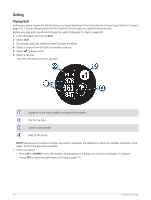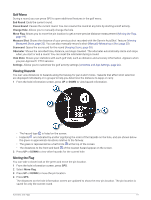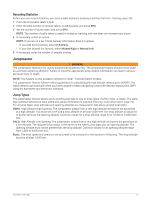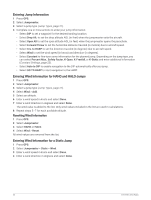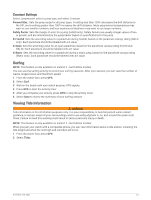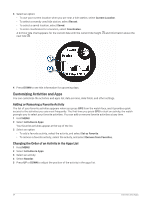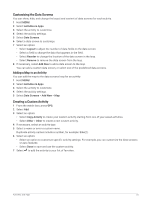Garmin Instinct 2 - dezl Edition Owners Manual - Page 26
Changing Holes, Viewing Measured Shots, Manually Measuring a Shot, Keeping Score
 |
View all Garmin Instinct 2 - dezl Edition manuals
Add to My Manuals
Save this manual to your list of manuals |
Page 26 highlights
Changing Holes You can change holes manually from the hole view screen. 1 While playing golf, press GPS. 2 Select Change Hole. 3 Select a hole. Viewing Measured Shots Before the device can automatically detect and measure shots, you must enable scoring. Your device features automatic shot detection and recording. Each time you take a shot along the fairway, the device records your shot distance so you can view it later. TIP: Automatic shot detection works best when you wear the device on your leading wrist and make good contact with the ball. Putts are not detected. 1 While playing golf, press GPS. 2 Select Measure Shot. Your last shot distance appears. NOTE: The distance automatically resets when you hit the ball again, putt on the green, or move to the next hole. 3 Press DOWN. 4 Select Previous Shots to view all recorded shot distances. Manually Measuring a Shot You can manually add a shot if the watch doesn't detect it. You must add the shot from the location of the missed shot. 1 Take a shot and watch where your ball lands. 2 From the hole information screen, press GPS. 3 Select Measure Shot. 4 Press DOWN. 5 Select Add Shot > . 6 If necessary, enter the club you used for the shot. 7 Walk or drive to your ball. The next time you take a shot, the watch automatically records your last shot distance. If necessary, you can manually add another shot. Keeping Score 1 From the hole information screen, press GPS. 2 Select Scorecard. The scorecard appears when you are on the green. 3 Press UP or DOWN to scroll through the holes. 4 Press GPS to select a hole. 5 Press UP or DOWN to set the score. Your total score is updated. Enabling Statistics Tracking The Stat Tracking feature enables detailed statistics tracking while playing golf. 1 From the hole information screen, hold MENU. 2 Select the activity settings. 3 Select Stat Tracking. 20 Activities and Apps