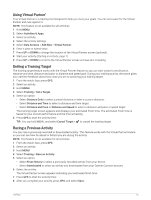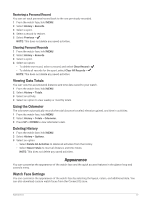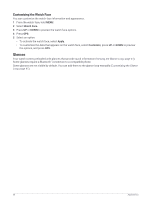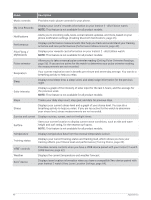Garmin Instinct 2 - dezl Edition Owners Manual - Page 41
Using Virtual Partner®, Setting a Training Target, Racing a Previous Activity, Distance and Speed
 |
View all Garmin Instinct 2 - dezl Edition manuals
Add to My Manuals
Save this manual to your list of manuals |
Page 41 highlights
Using Virtual Partner® Your Virtual Partner is a training tool designed to help you meet your goals. You can set a pace for the Virtual Partner and race against it. NOTE: This feature is not available for all activities. 1 Hold MENU. 2 Select Activities & Apps. 3 Select an activity. 4 Select the activity settings. 5 Select Data Screens > Add New > Virtual Partner. 6 Enter a pace or speed value. 7 Press UP or DOWN to change the location of the Virtual Partner screen (optional). 8 Start your activity (Starting an Activity, page 7). 9 Press UP or DOWN to scroll to the Virtual Partner screen and see who is leading. Setting a Training Target The training target feature works with the Virtual Partner feature so you can train toward a set distance, distance and time, distance and pace, or distance and speed goal. During your training activity, the watch gives you real-time feedback about how close you are to achieving your training target. 1 From the watch face, press GPS. 2 Select an activity. 3 Hold MENU. 4 Select Training > Set a Target. 5 Select an option: • Select Distance Only to select a preset distance or enter a custom distance. • Select Distance and Time to select a distance and time target. • Select Distance and Pace or Distance and Speed to select a distance and pace or speed target. The training target screen appears and displays your estimated finish time. The estimated finish time is based on your current performance and the time remaining. 6 Press GPS to start the activity timer. TIP: You can hold MENU, and select Cancel Target > to cancel the training target. Racing a Previous Activity You can race a previously recorded or downloaded activity. This feature works with the Virtual Partner feature so you can see how far ahead or behind you are during the activity. NOTE: This feature is not available for all activities. 1 From the watch face, press GPS. 2 Select an activity. 3 Hold MENU. 4 Select Training > Race an Activity. 5 Select an option: • Select From History to select a previously recorded activity from your device. • Select Downloaded to select an activity you downloaded from your Garmin Connect account. 6 Select the activity. The Virtual Partner screen appears indicating your estimated finish time. 7 Press GPS to start the activity timer. 8 After you complete your activity, press GPS, and select Save. Training 35