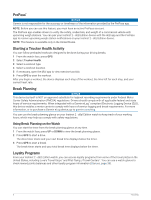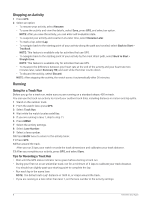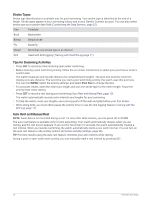Garmin Instinct 2 - dezl Edition Owners Manual - Page 17
Training with the Drill Log, Multisport, Triathlon Training, Creating a Multisport Activity
 |
View all Garmin Instinct 2 - dezl Edition manuals
Add to My Manuals
Save this manual to your list of manuals |
Page 17 highlights
Training with the Drill Log The drill log feature is available only for pool swimming. You can use the drill log feature to manually record kick sets, one-arm swimming, or any type of swimming that is not one of the four major strokes. 1 During your pool swim activity, press UP or DOWN to view the drill log screen. 2 Press SET to start the drill timer. 3 After you complete a drill interval, press SET. The drill timer stops, but the activity timer continues to record the entire swim session. 4 Select a distance for the completed drill. Distance increments are based on the pool size selected for the activity profile. 5 Select an option: • To start another drill interval, press SET. • To start a swim interval, press UP or DOWN to return to the swim training screens. Multisport Triathletes, duathletes, and other multisport competitors can take advantage of the multisport activities, such as Triathlon or Swimrun. During a multisport activity, you can transition between activities and continue to view your total time. For example, you can switch from biking to running and view your total time for biking and running throughout the multisport activity. You can customize a multisport activity, or you can use the default triathlon activity set up for a standard triathlon. Triathlon Training When you participate in a triathlon, you can use the triathlon activity to quickly transition to each sport segment, to time each segment, and to save the activity. 1 From the watch face, press GPS. 2 Select Triathlon. 3 Press GPS to start the activity timer. 4 Press SET at the beginning and end of each transition. The transition feature is on by default, and the transition time is recorded separately from the activity time. The transition feature can be turned on or off in the triathlon activity settings. If transitions are turned off, press SET to change sports. 5 After you complete your activity, press GPS, and select Save. Creating a Multisport Activity 1 From the watch face, press GPS. 2 Select Add > Multisport. 3 Select a multisport activity type, or enter a custom name. Duplicate activity names include a number. For example, Triathlon(2). 4 Select two or more activities. 5 Select an option: • Select an option to customize specific activity settings. For example, you can select whether to include transitions. • Select Done to save and use the multisport activity. 6 Select to add the activity to your list of favorites. Activities and Apps 11