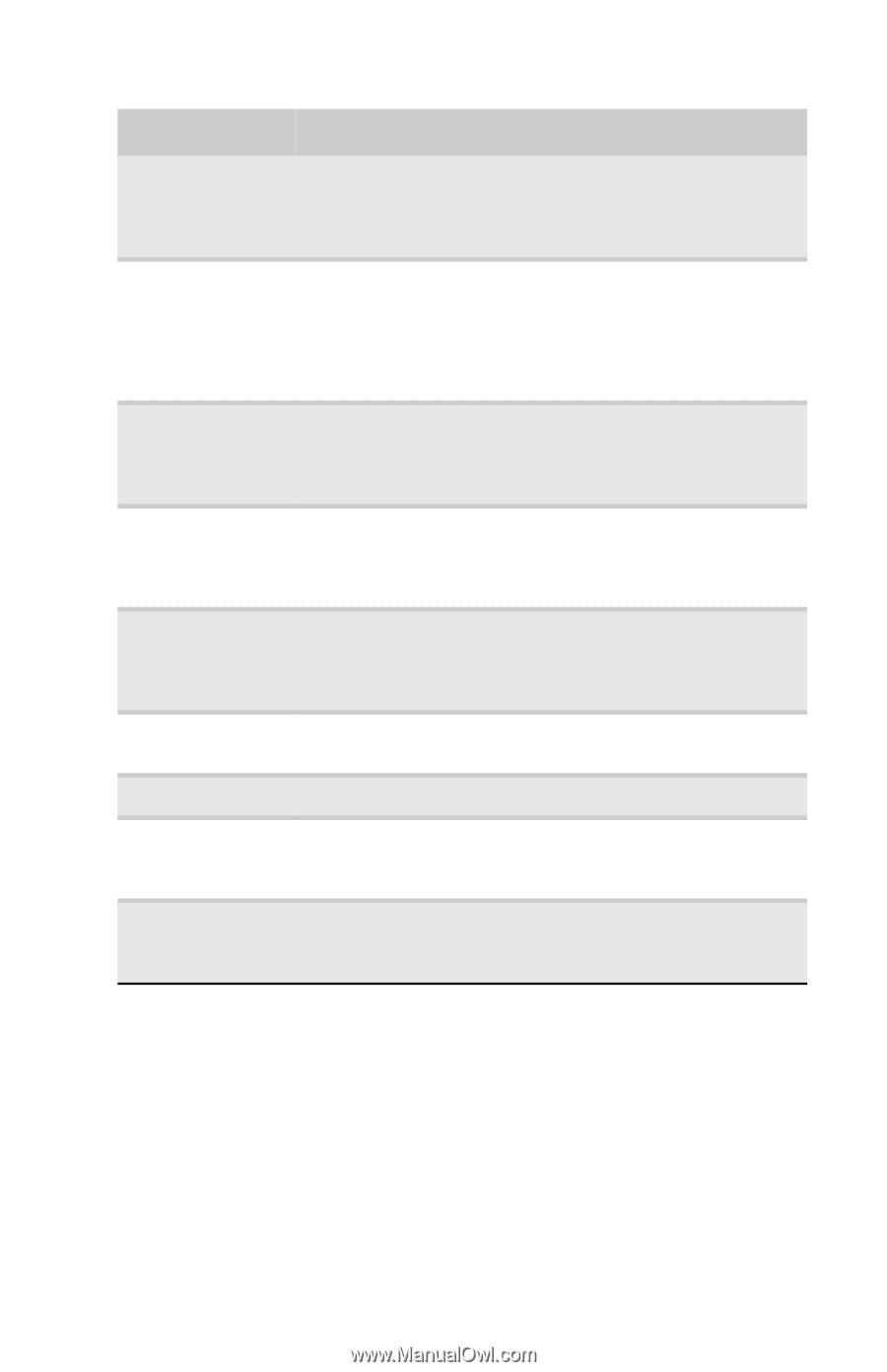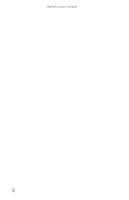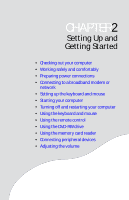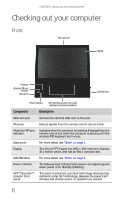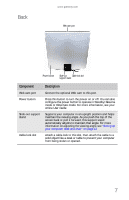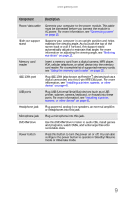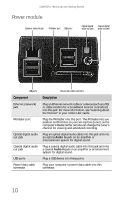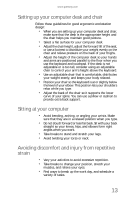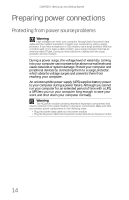Gateway One 8512740 - Gateway One Hardware Guide - Page 15
Plug USB Universal Serial Bus devices such as a USB
 |
View all Gateway One manuals
Add to My Manuals
Save this manual to your list of manuals |
Page 15 highlights
www.gateway.com Component Description Power/data cable Connects your computer to the power module. This cable must be connected before you connect the module to AC power. For more information, see "Connecting power" on page 15. Slide-out support stand Supports your computer in an upright position and helps maintain the viewing angle. As you push the top of the screen back or pull it forward, this support stand automatically adjusts to maintain that angle. For more information on adjusting the viewing angle, see "Reducing eye strain" on page 12. Memory card reader IEEE 1394 port Insert a memory card from a digital camera, MP3 player, PDA, cellular telephone, or other device into the memory card reader. For a complete list of supported memory cards, see "Using the memory card reader" on page 32. Plug IEEE 1394 (also known as Firewire™) devices (such as a digital camcorder) into this 6-pin IEEE 1394 port. For more information, see "Installing a printer, scanner, or other device" on page 41. USB ports Plug USB (Universal Serial Bus) devices (such as a USB printer, scanner, camera, keyboard, or mouse) into these ports. For more information, see "Installing a printer, scanner, or other device" on page 41. Headphone jack Plug powered, analog front speakers, an external amplifier, or headphones into this jack. Microphone jack Plug a microphone into this jack. DVD-RW drive Use this DVD-RW drive to listen to audio CDs, install games and programs, watch DVDs, and write large files onto recordable discs. Power button Press this button to turn the power on or off. You can also configure the power button to operate in Standby/Resume mode or Hibernate mode. 9