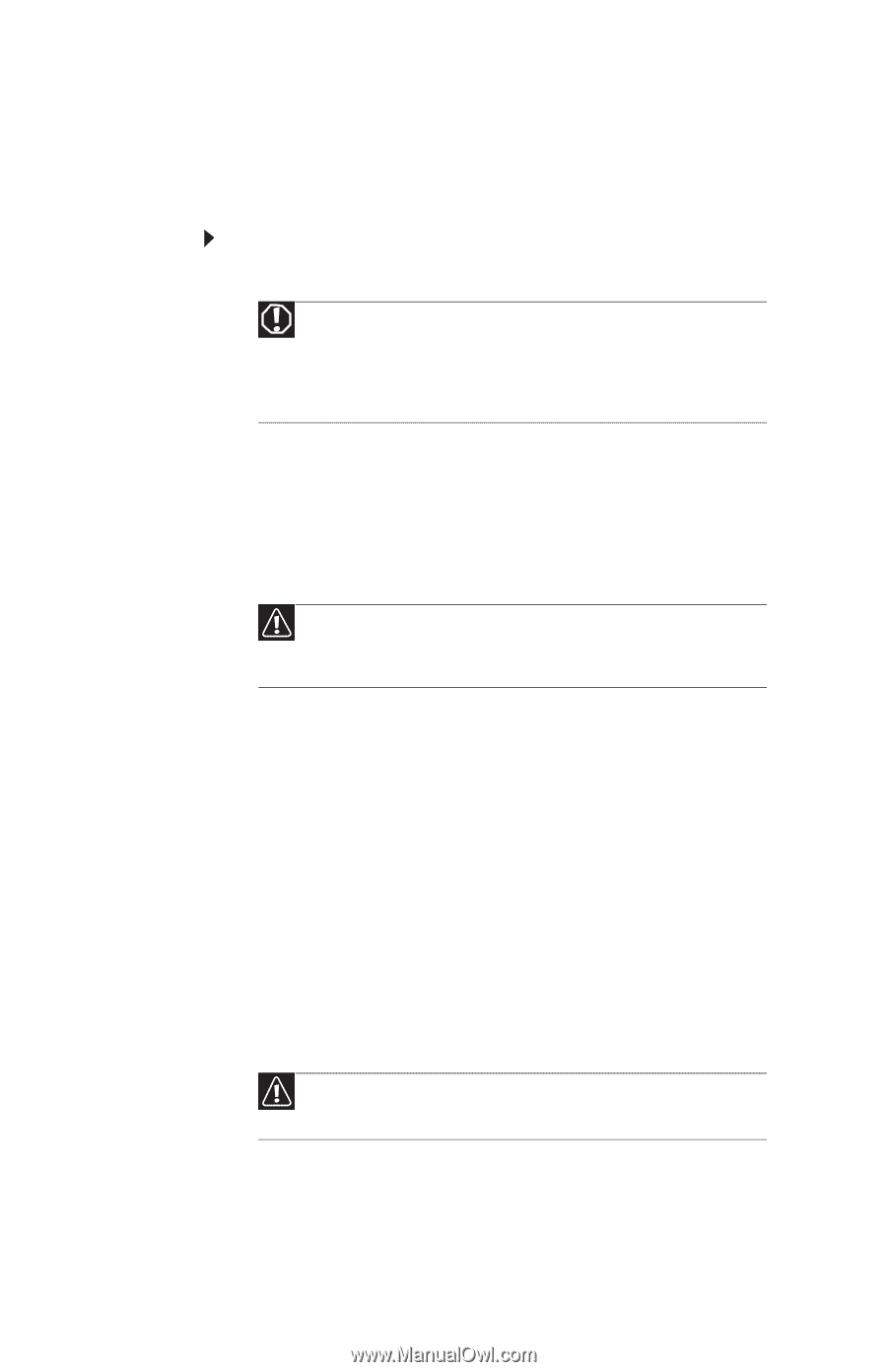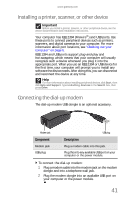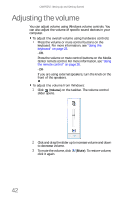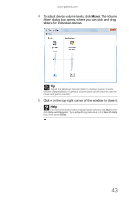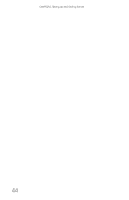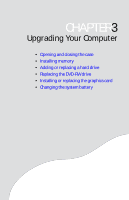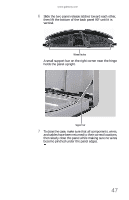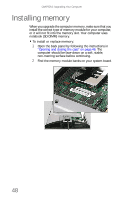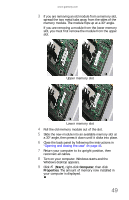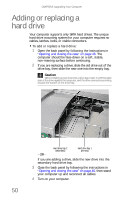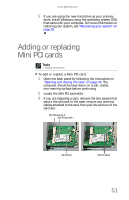Gateway One 8512740 - Gateway One Hardware Guide - Page 52
Opening and closing the case
 |
View all Gateway One manuals
Add to My Manuals
Save this manual to your list of manuals |
Page 52 highlights
CHAPTER 3: Upgrading Your Computer Opening and closing the case Your computer case provides easy access to internal components for upgrading and maintenance. To open and close the case: 1 Turn off your computer. Warning To avoid exposure to dangerous electrical voltages and moving parts, turn off your computer and unplug the power/data cord and modem and network cables before opening the case. To prevent risk of electric shock, do not insert any object into the vent holes of the computer or power supply. 2 Unplug the power/data cable from the power module, unplug any devices from the computer, then press and hold the power button for two seconds to drain any residual power from your computer. 3 Observe all precautions for protecting your computer from electrostatic discharge (ESD): Caution ESD can permanently damage electrostatic discharge-sensitive components in your computer. Prevent ESD damage by following these ESD guidelines every time you open the computer case. • Wear a grounding wrist strap (available at most electronics stores) and attach it to bare metal (such as a metal desk or lamp). Avoid static-causing surfaces such as carpeted floors, plastic, and packing foam. If a grounding wrist strap is not available, frequently touch a bare metal object while working. • Remove new components (such as memory modules) from their antistatic bags only when you are ready to use them. Do not lay components on the outside of antistatic bags because only the inside of the bags provide electrostatic protection. 4 Disconnect the optional Web cam from the top of the computer. Caution If you do not remove the optional Web cam, it will get damaged when you open the computer's back panel. 5 Place the computer face-down on a soft, non-marring surface. Be careful of the acrylic (glass-like) surface of the front, because it can easily become scratched. 46