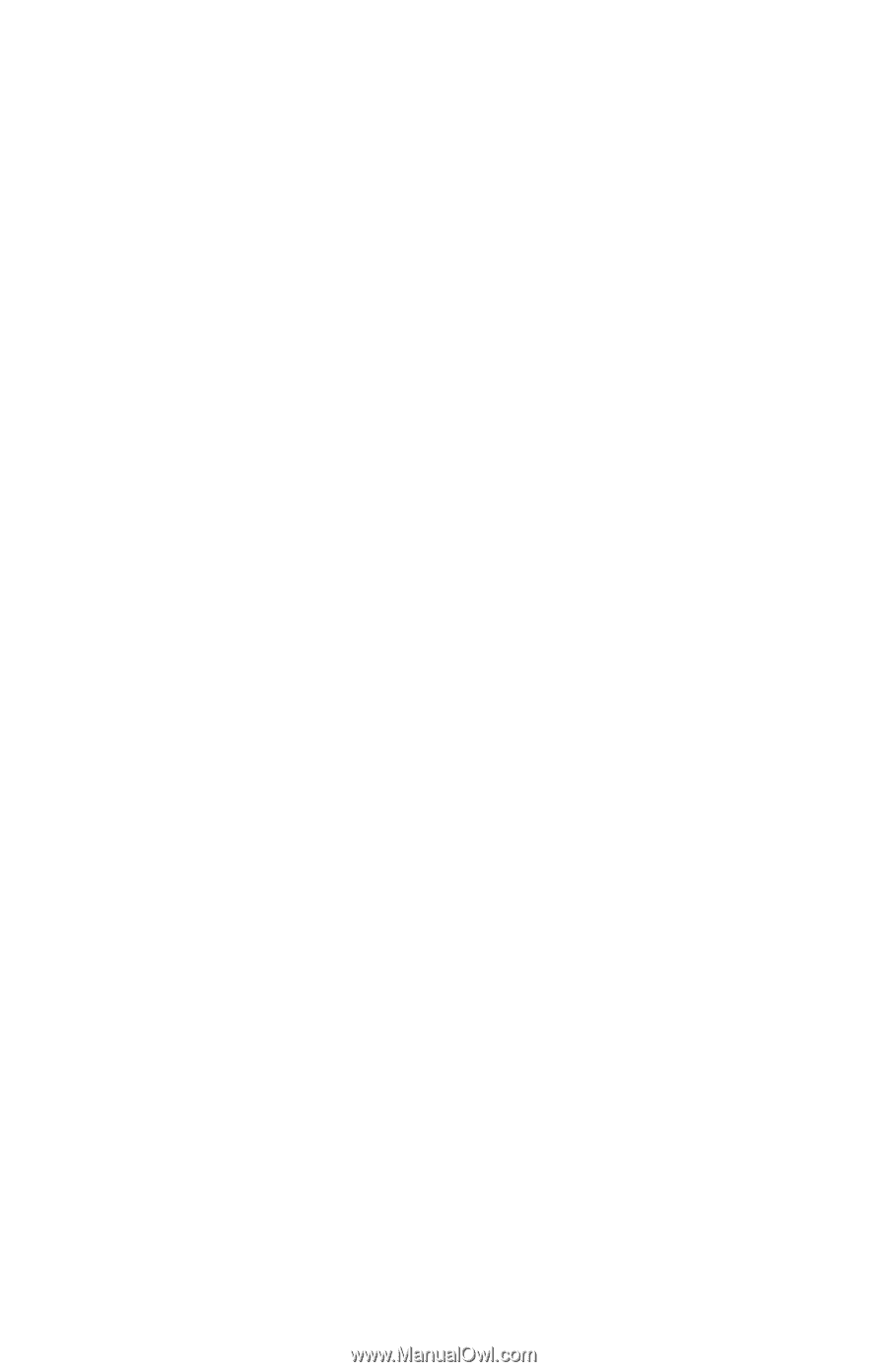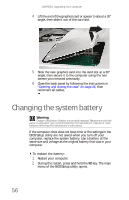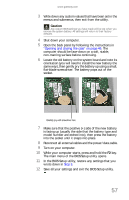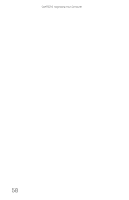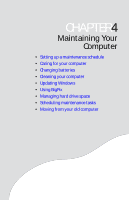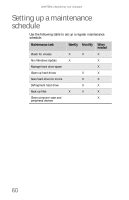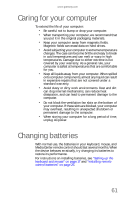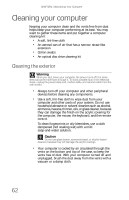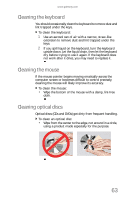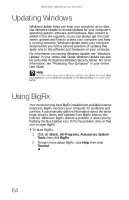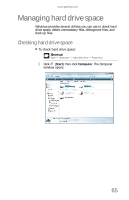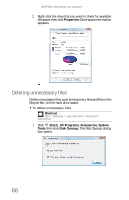Gateway One 8512740 - Gateway One Hardware Guide - Page 67
Caring for your computer, Changing batteries
 |
View all Gateway One manuals
Add to My Manuals
Save this manual to your list of manuals |
Page 67 highlights
www.gateway.com Caring for your computer To extend the life of your computer: • Be careful not to bump or drop your computer. • When transporting your computer, we recommend that you put it in the original packaging materials. • Keep your computer away from magnetic fields. Magnetic fields can erase data on hard drives. • Avoid subjecting your computer to extreme temperature changes. The case can become brittle and easy to break in cold temperatures and can melt or warp in high temperatures. Damage due to either extreme is not covered by your warranty. As a general rule, your computer is safest at temperatures that are comfortable for you. • Keep all liquids away from your computer. When spilled onto computer components, almost any liquid can result in expensive repairs that are not covered under a standard warranty. • Avoid dusty or dirty work environments. Dust and dirt can clog internal mechanisms, can reduce heat dissipation, and can lead to permanent damage to the computer. • Do not block the ventilation fan slots on the bottom of your computer. If these slots are blocked, your computer may overheat, resulting in unexpected shutdown or permanent damage to the computer. • When storing your computer for a long period of time, unplug AC power. Changing batteries With normal use, the batteries in your keyboard, mouse, and Media Center remote control should last several months. When the device behaves erratically, try changing its batteries to restore its performance. For instructions on installing batteries, see "Setting up the keyboard and mouse" on page 17 and "Installing remote control batteries" on page 26. 61