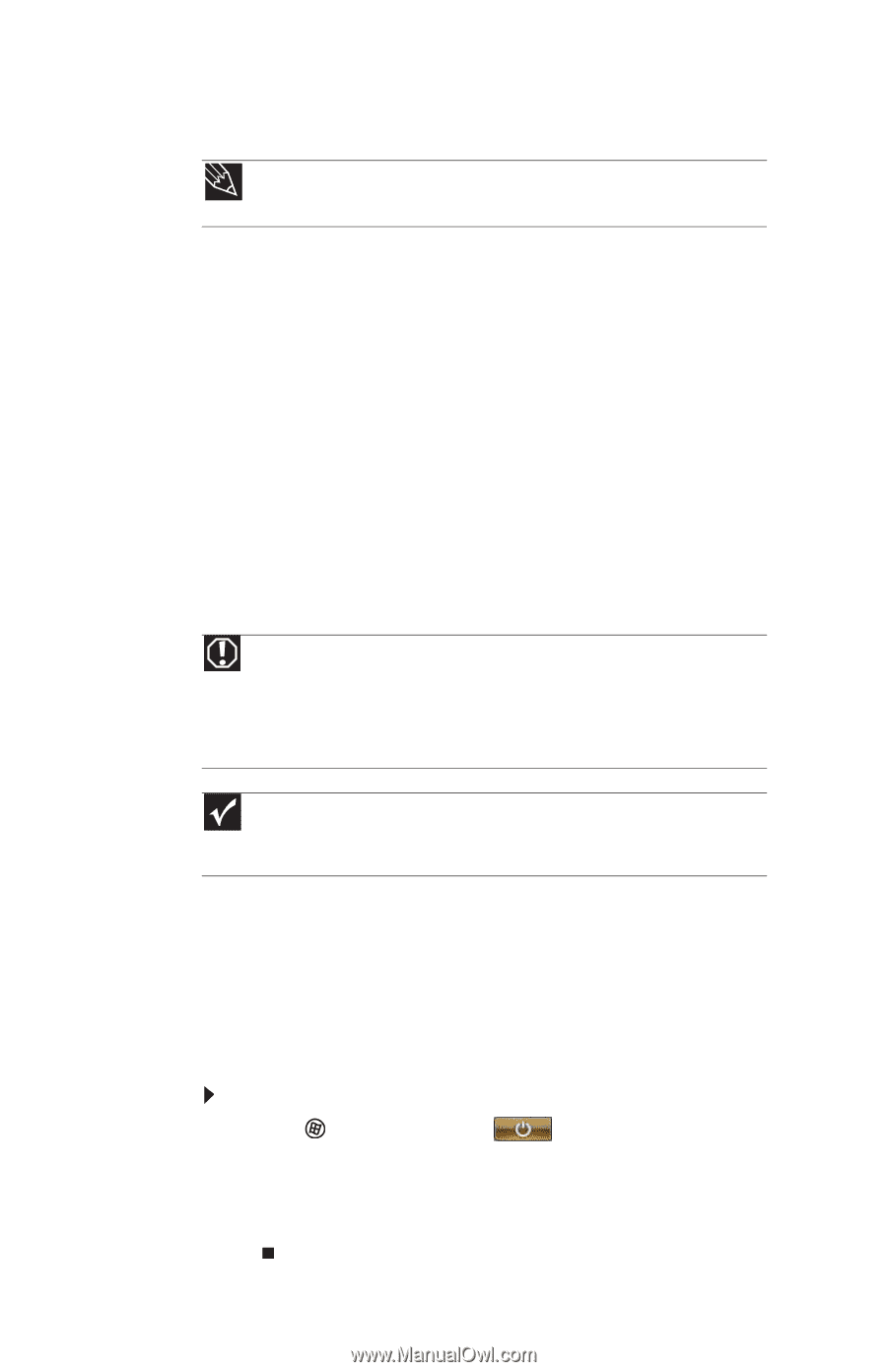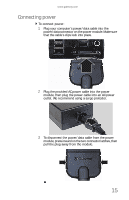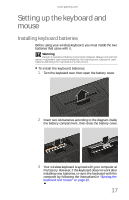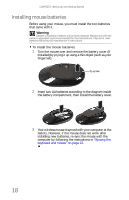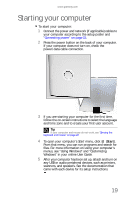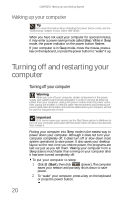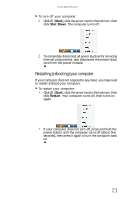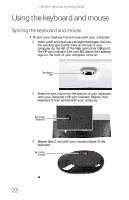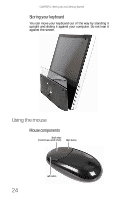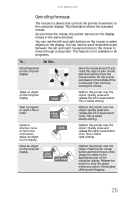Gateway One 8512740 - Gateway One Hardware Guide - Page 26
Turning off and restarting your, computer
 |
View all Gateway One manuals
Add to My Manuals
Save this manual to your list of manuals |
Page 26 highlights
CHAPTER 2: Setting Up and Getting Started Waking up your computer Tip For more information about changing the power button mode, see the "Customizing" chapter in your online User Guide. When you have not used your computer for several minutes, it may enter a power-saving mode called Sleep. While in Sleep mode, the power indicator on the power button flashes. If your computer is in Sleep mode, move the mouse, press a key on the keyboard, or press the power button to "wake" it up. Turning off and restarting your computer Turning off your computer Warning When you turn off your computer, certain components in the power supply and system board remain energized. In order to remove all electrical power from your computer, unplug the power module from the power outlet, then unplug the modem or network cable. We recommend disconnecting the power/data cable and modem and network cables when your computer will not be used for long periods of time. Important If for some reason you cannot use the Shut Down option in Windows to turn off your computer, press and hold the power button for about five seconds, then release it. Putting your computer into Sleep mode is the easiest way to power down your computer. Although it does not turn your computer completely off, it does turn off or slow down most system operations to save power. It also saves your desktop layout so the next time you restore power, the programs are laid out just as you left them. Waking your computer from a Sleep state is much faster than turning on your computer after it has been turned completely off. To put your computer to sleep: 1 Click (Start), then click (power). The computer saves your session and partially shuts down to save power. 2 To "wake" your computer, press a key on the keyboard or press the power button. 20