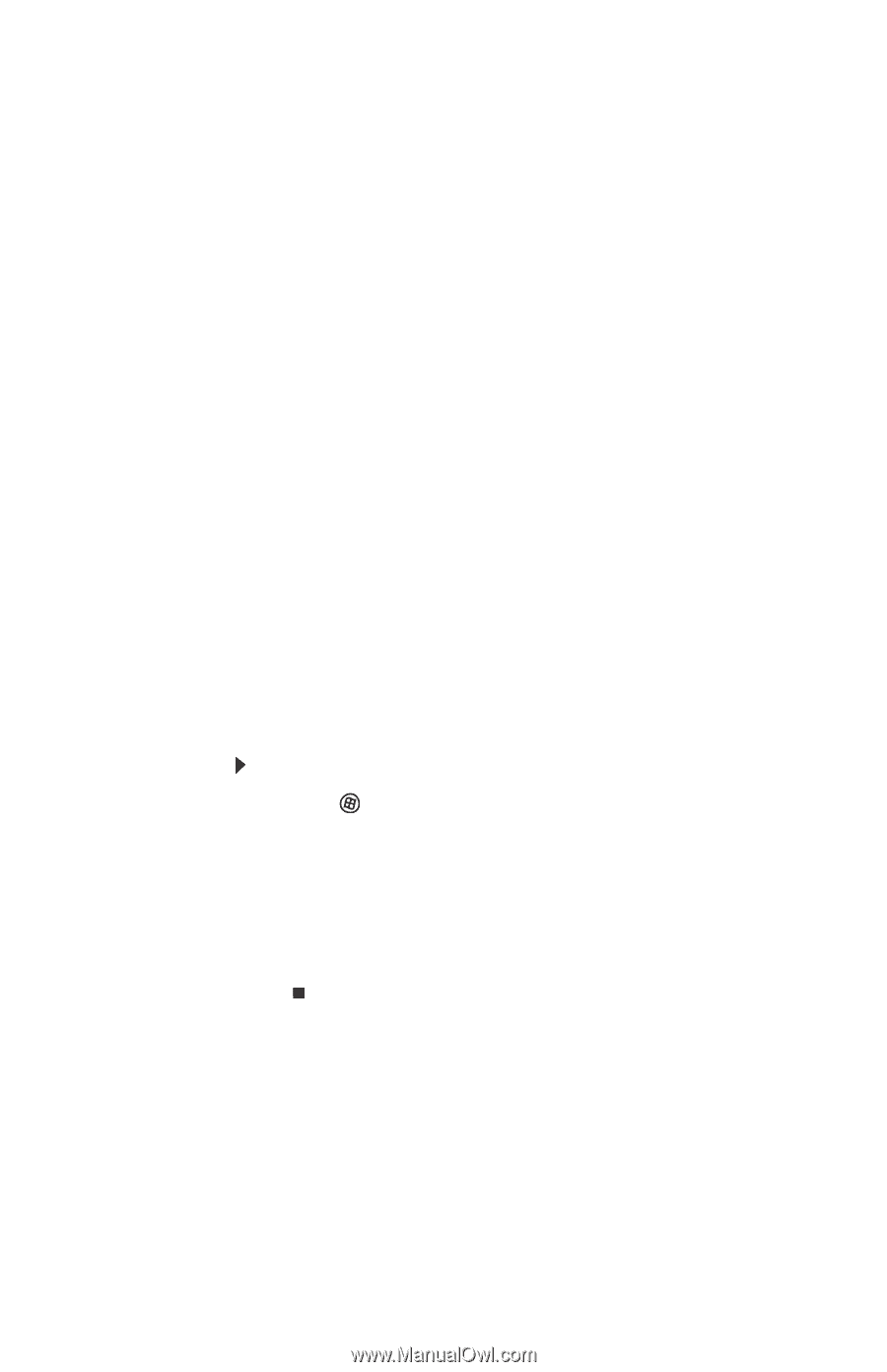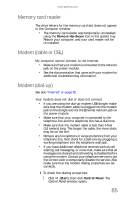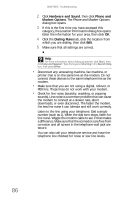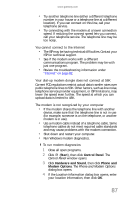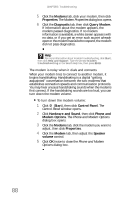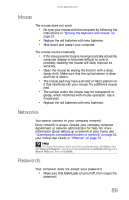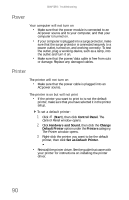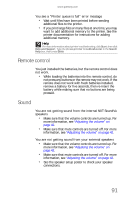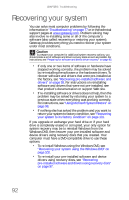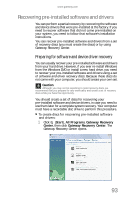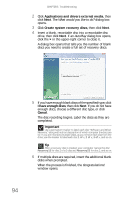Gateway One 8512740 - Gateway One Hardware Guide - Page 96
Power, Printer
 |
View all Gateway One manuals
Add to My Manuals
Save this manual to your list of manuals |
Page 96 highlights
CHAPTER 5: Troubleshooting Power Your computer will not turn on • Make sure that the power module is connected to an AC power source and to your computer, and that your computer is turned on. • If your computer is plugged into a surge protector, make sure that the surge protector is connected securely to a power outlet, turned on, and working correctly. To test the outlet, plug a working device, such as a lamp, into the outlet and turn it on. • Make sure that the power/data cable is free from cuts or damage. Replace any damaged cables. Printer The printer will not turn on • Make sure that the power cable is plugged into an AC power source. The printer is on but will not print • If the printer you want to print to is not the default printer, make sure that you have selected it in the printer setup. To set a default printer: 1 Click (Start), then click Control Panel. The Control Panel window opens. 2 Click Hardware and Sound, then click the Change Default Printer option under the Printers category. The Printer window opens. 3 Right-click the printer you want to be the default printer, then click Set as Default Printer. • Reinstall the printer driver. See the guide that came with your printer for instructions on installing the printer driver. 90