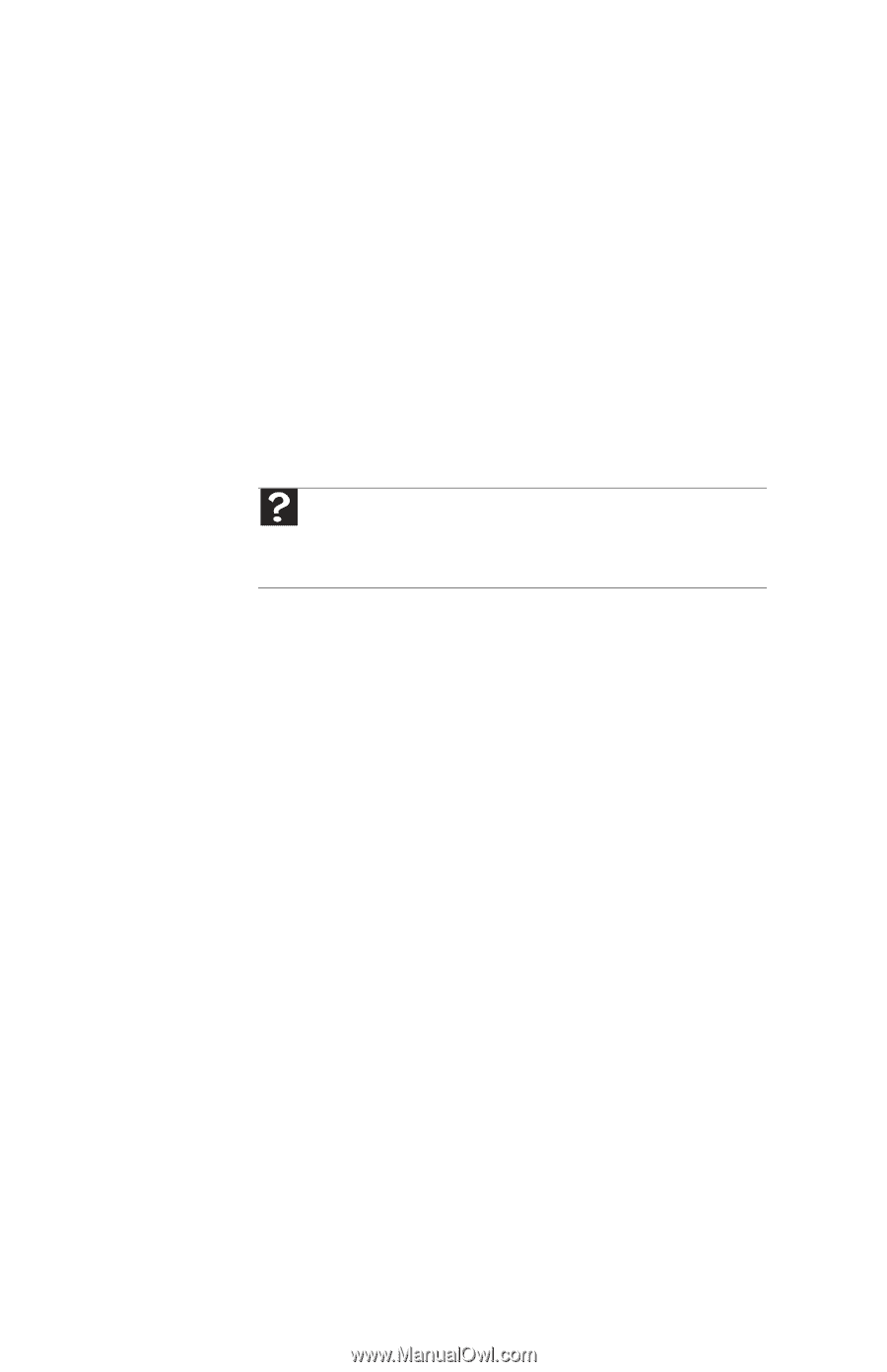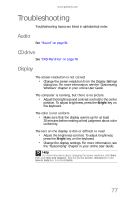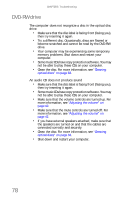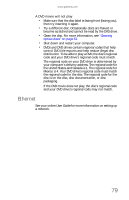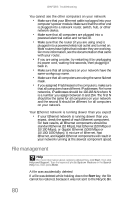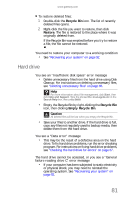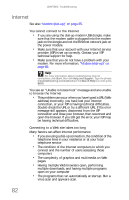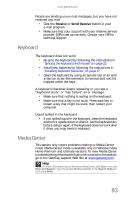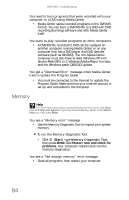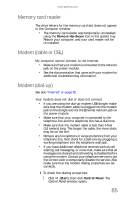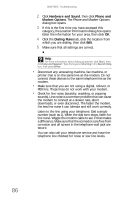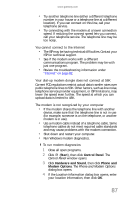Gateway One 8512740 - Gateway One Hardware Guide - Page 88
Internet
 |
View all Gateway One manuals
Add to My Manuals
Save this manual to your list of manuals |
Page 88 highlights
CHAPTER 5: Troubleshooting Internet See also "Modem (dial-up)" on page 85. You cannot connect to the Internet • If you are using the dial-up modem USB dongle, make sure that the modem cable is plugged into the modem jack on the dongle and not the Ethernet network jack on the power module. • Make sure that your account with your Internet service provider (ISP) is set up correctly. Contact your ISP technical support for help. • Make sure that you do not have a problem with your modem. For more information, "Modem (dial-up)" on page 85. Help For more information about troubleshooting Internet connections, click Start, then click Help and Support. Type the phrase troubleshooting connections in the Search Help box, then press ENTER. You see an "Unable to locate host" message and are unable to browse the Internet • This problem can occur when you have typed a URL (Web address) incorrectly, you have lost your Internet connection, or your ISP is having technical difficulties. Double-check the URL or try a different URL. If the error message still appears, disconnect from the ISP connection and close your browser, then reconnect and open the browser. If you still get the error, your ISP may be having technical difficulties. Connecting to a Web site takes too long Many factors can affect Internet performance: • If you are using a dial-up connection, the condition of the telephone lines in your residence or at your local telephone service • The condition of the Internet computers to which you connect and the number of users accessing those computers • The complexity of graphics and multimedia on Web pages • Having multiple Web browsers open, performing multiple downloads, and having multiple programs open on your computer • The programs that run automatically at startup. Run a virus scan and spyware scan. 82