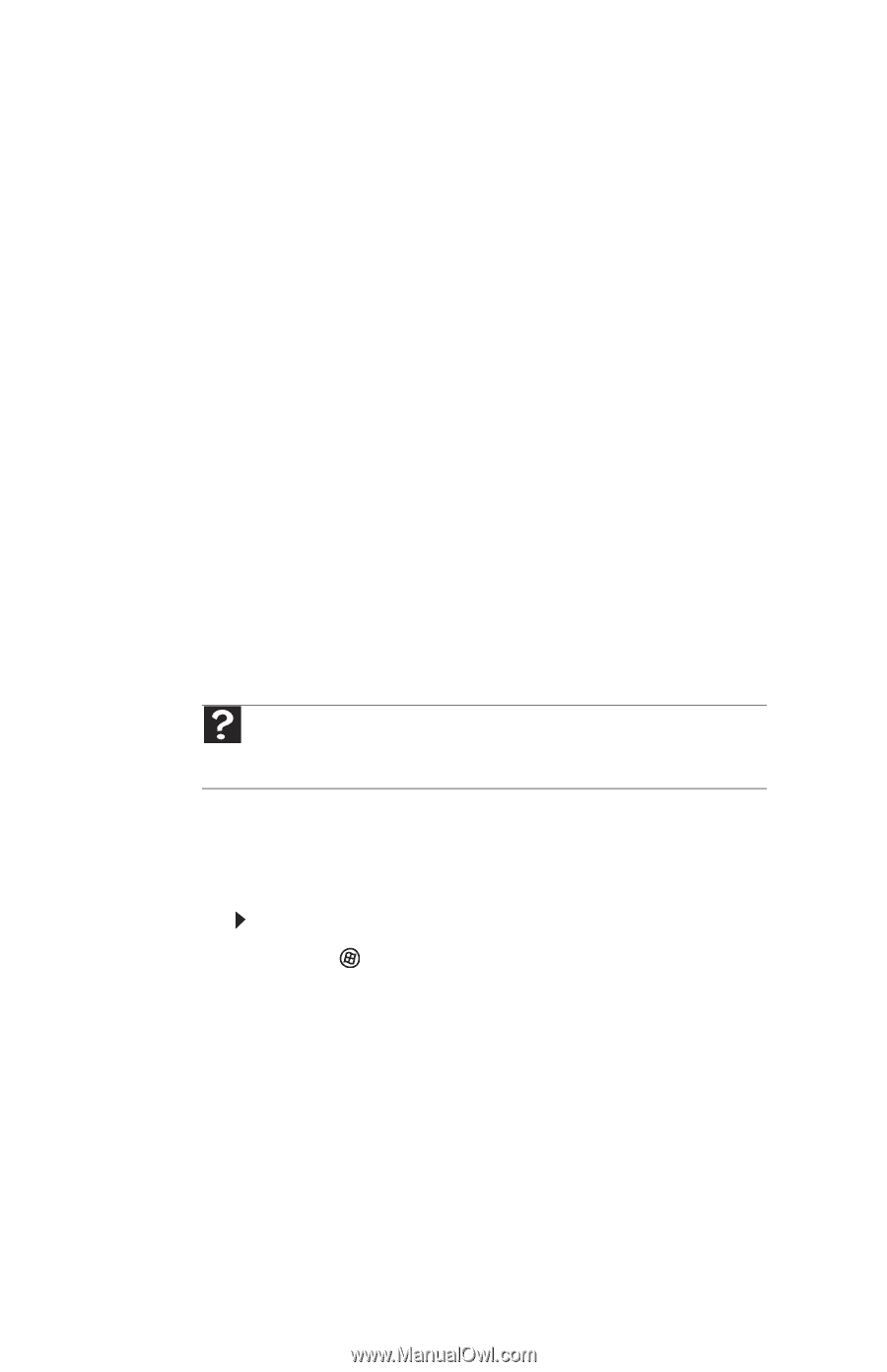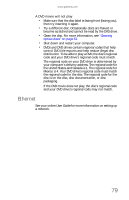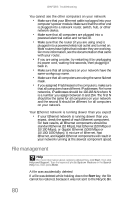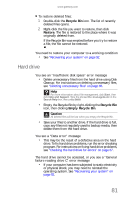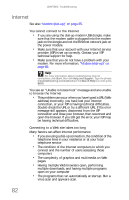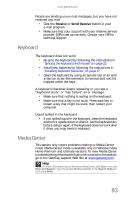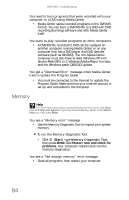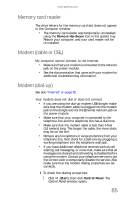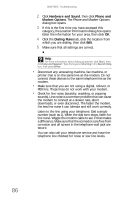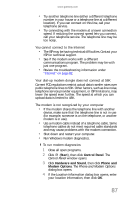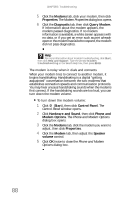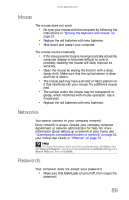Gateway One 8512740 - Gateway One Hardware Guide - Page 90
Memory
 |
View all Gateway One manuals
Add to My Manuals
Save this manual to your list of manuals |
Page 90 highlights
CHAPTER 5: Troubleshooting You need to burn programs that were recorded with your computer to a DVD using Media Center • Media Center saves recorded programs in the DVR-MS format. You can burn a DVR-MS file to a DVD with DVD recording (burning) software and with Media Center itself. You want to play recorded programs on other computers • A DVR-MS file recorded to DVD can be replayed on another computer running Media Center or on any computer that has a DVD player and DVD decoder software (such as WinDVD). The non-Media Center computer must also have at least Windows XP with Service Pack (SP) 1 or 2, Windows Media Player 9 or later, and the Windows patch Q810243 Update. You get a "Download Error" message when Media Center tries to update the Program Guide • You must be connected to the Internet to update the Program Guide. Make sure that your Internet account is set up and connected to the computer. Memory Help For more information about troubleshooting memory errors, click Start, then click Help and Support. Type the phrase memory error in the Search Help box, then press ENTER. You see a "Memory error" message • Use the Memory Diagnostic Tool to inspect your system memory. To run the Memory Diagnostic Tool: • Click (Start), type Memory Diagnostic Tool, then press ENTER. Click Restart now and check for problems. Your computer restarts and runs the memory diagnostics. You see a "Not enough memory" error message • Close all programs, then restart your computer. 84