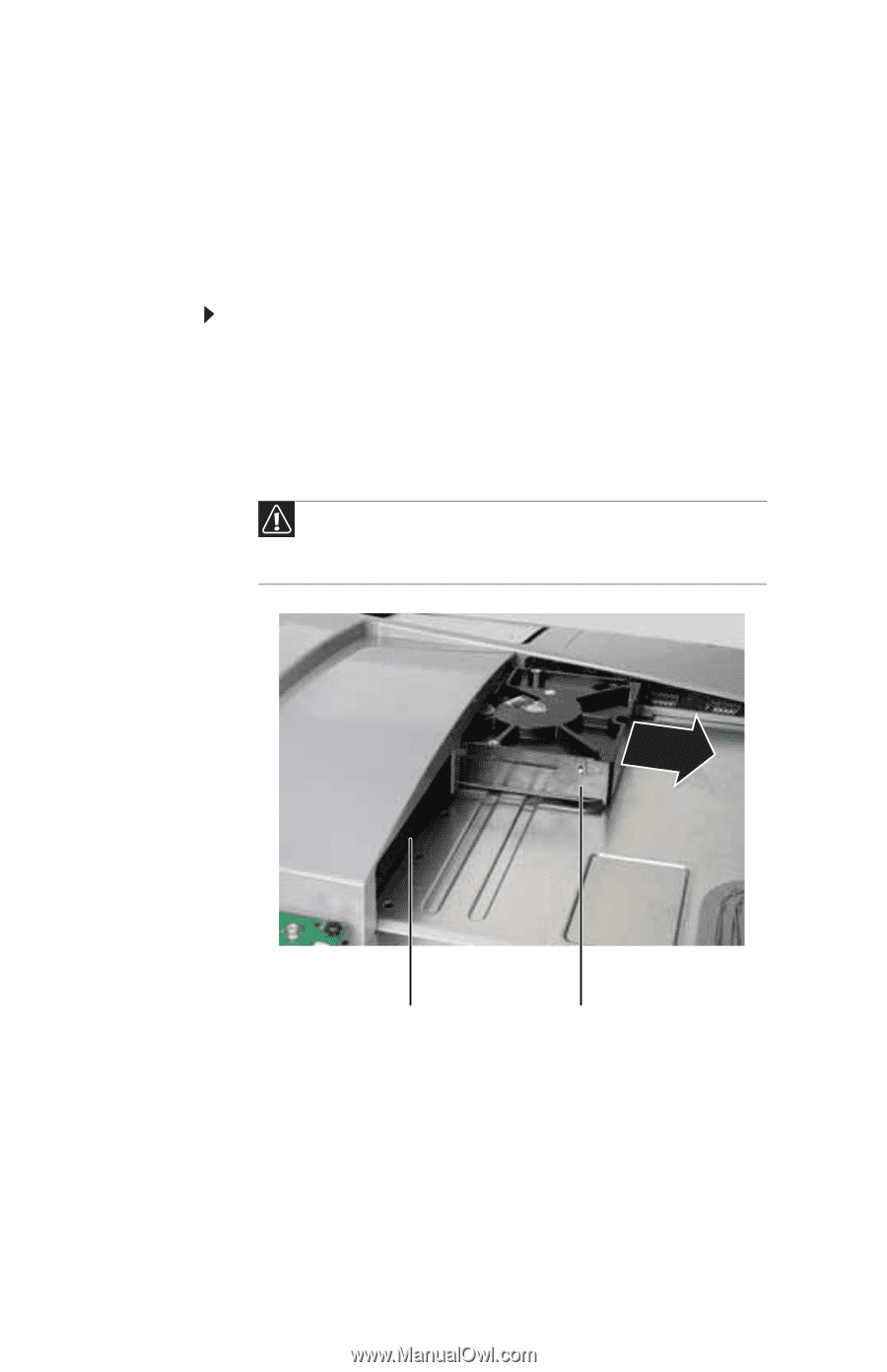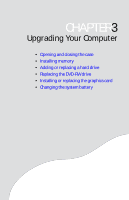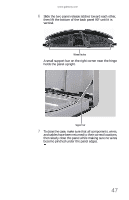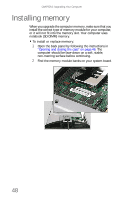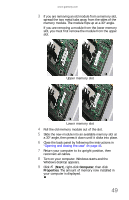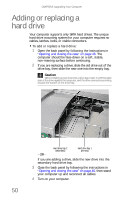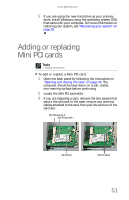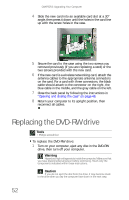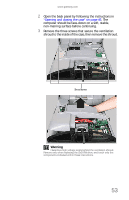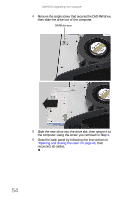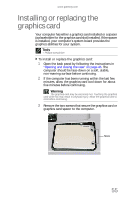Gateway One 8512740 - Gateway One Hardware Guide - Page 56
Adding or replacing a, hard drive
 |
View all Gateway One manuals
Add to My Manuals
Save this manual to your list of manuals |
Page 56 highlights
CHAPTER 3: Upgrading Your Computer Adding or replacing a hard drive Your computer supports only SATA hard drives. The unique hard drive mounting system for your computer requires no cables, latches, locks, or visible connectors. To add or replace a hard drive: 1 Open the back panel by following the instructions in "Opening and closing the case" on page 46. The computer should be face-down on a soft, stable, non-marring surface before continuing. 2 If you are replacing a drive, slide the old drive out of the drive bay, then slide the new one into the empty bay. Caution When installing a new drive into a drive bay, insert it with the label side of the drive against the computer, and the drive connectors pointing toward the bottom of the drive bay. - OR - Hard drive bay 2 (secondary) Hard drive bay 1 (primary) If you are adding a drive, slide the new drive into the secondary hard drive bay. 3 Close the back panel by following the instructions in "Opening and closing the case" on page 46, then stand your computer up and reconnect all cables. 4 Turn on your computer. 50