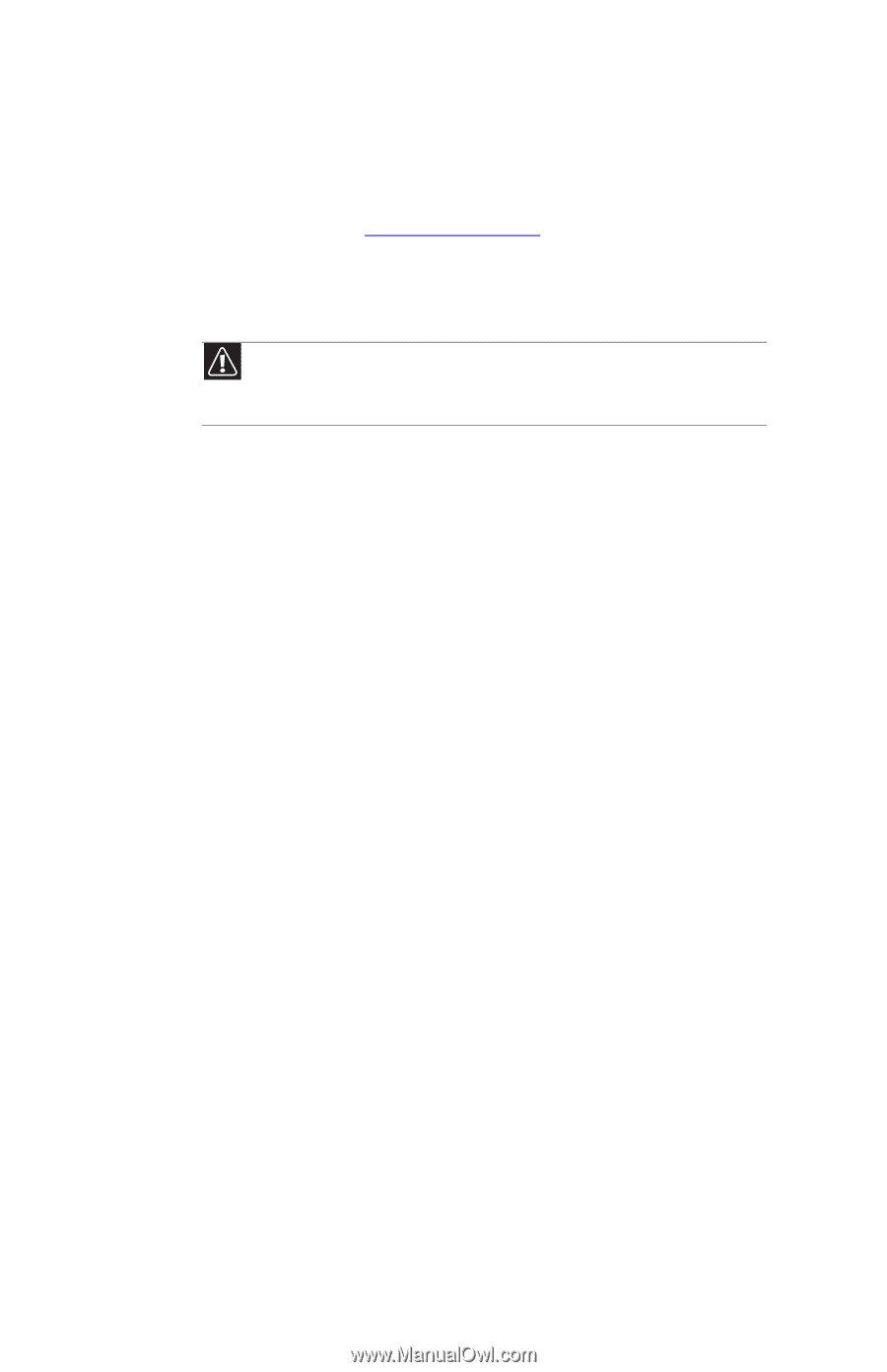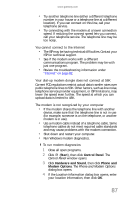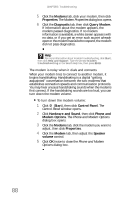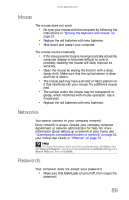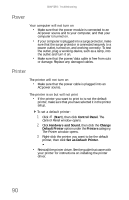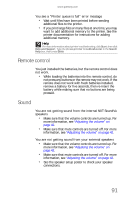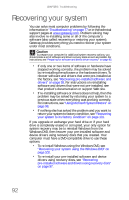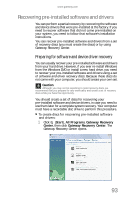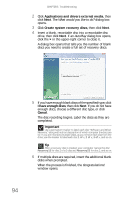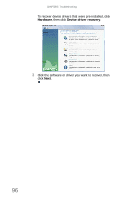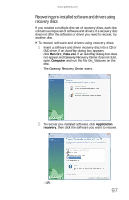Gateway One 8512740 - Gateway One Hardware Guide - Page 98
Recovering your system
 |
View all Gateway One manuals
Add to My Manuals
Save this manual to your list of manuals |
Page 98 highlights
CHAPTER 5: Troubleshooting Recovering your system You can solve most computer problems by following the information in "Troubleshooting" on page 77 or in the technical support pages at www.gateway.com. Problem solving may also involve re-installing some or all of the computer's software (also called recovering or restoring your system). Gateway provides everything you need to recover your system under most conditions. Caution To prepare your computer for additional system recovery options, you should create a set of software and driver recovery discs as soon as possible. For instructions, see "Preparing for software and device driver recovery" on page 93. • If only one or two items of software or hardware have stopped working correctly, the problem may be solved by re-installing the software or the hardware drivers. To recover software and drivers that were pre-installed at the factory, see "Recovering pre-installed software and drivers" on page 93. For instructions on reinstalling software and drivers that were not pre-installed, see that product's documentation or support Web site. • If re-installing software or drivers does not help, then the problem may be solved by returning your system to a previous state when everything was working correctly. For instructions, see "Using Microsoft System Restore" on page 98. • If nothing else has solved the problem and you want to return your system to factory condition, see "Recovering your system to its factory condition" on page 101. If you upgrade or exchange your hard drive or if your hard drive is completely erased or corrupted, your only option for system recovery may be to reinstall Windows from the Windows DVD, then recover your pre-installed software and device drivers using recovery discs that you created. Your computer must have a DVD-compatible drive to use these options. • To re-install Windows using the Windows DVD, see "Recovering your system using the Windows DVD" on page 102. • To re-install your pre-installed software and device drivers using recovery discs, see "Recovering pre-installed software and drivers using recovery discs" on page 97. 92