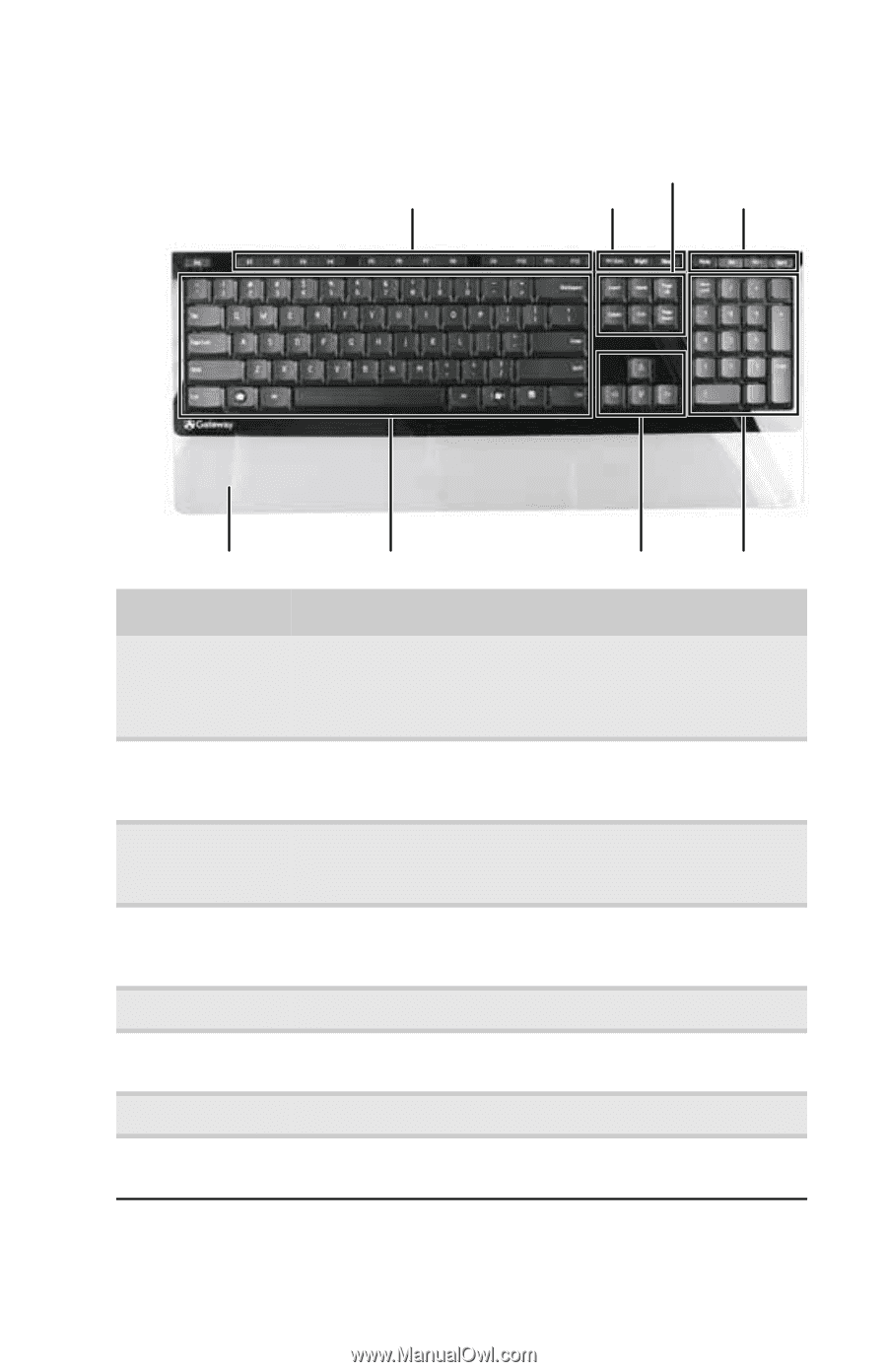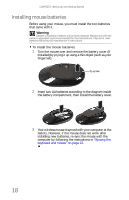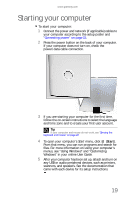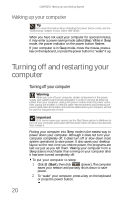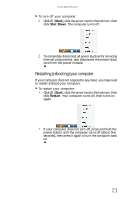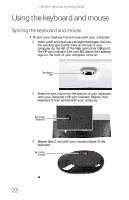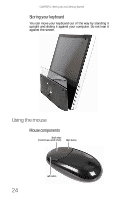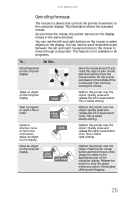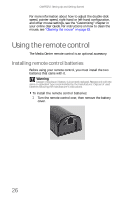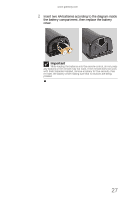Gateway One 8512740 - Gateway One Hardware Guide - Page 29
Using the keyboard
 |
View all Gateway One manuals
Add to My Manuals
Save this manual to your list of manuals |
Page 29 highlights
www.gateway.com Using the keyboard Function keys Navigation keys System control keys Multimedia controls Wrist rest Feature Function keys System control keys Navigation keys Multimedia controls Wrist rest Main keyboard Directional keys Numeric keypad Main keyboard Directional keys Numeric keypad Description Press these keys to start program actions. Each program uses different function keys for different purposes. See the program documentation to find out more about the function key actions. Press BRIGHT to adjust the screen brightness by cycling through the available brightness settings. Press SLEEP to put your computer into the Sleep power-saving mode. Press these keys to move the cursor to the beginning of a line, to the end of a line, up the page, down the page, to the beginning of a document, or to the end of a document. Press these keys to play your audio files and to adjust the volume. Press MUTE and VOL to adjust volume, and press EJECT to eject the disc from the slot-load DVD-RW drive. While typing, you can rest your wrist on this acrylic surface. Press these keys to type numbers and letters and to format text. Press these keys to move the cursor up, down, right, or left. Press these keys to type numbers when the numeric keypad (NUM LOCK) is turned on. 23