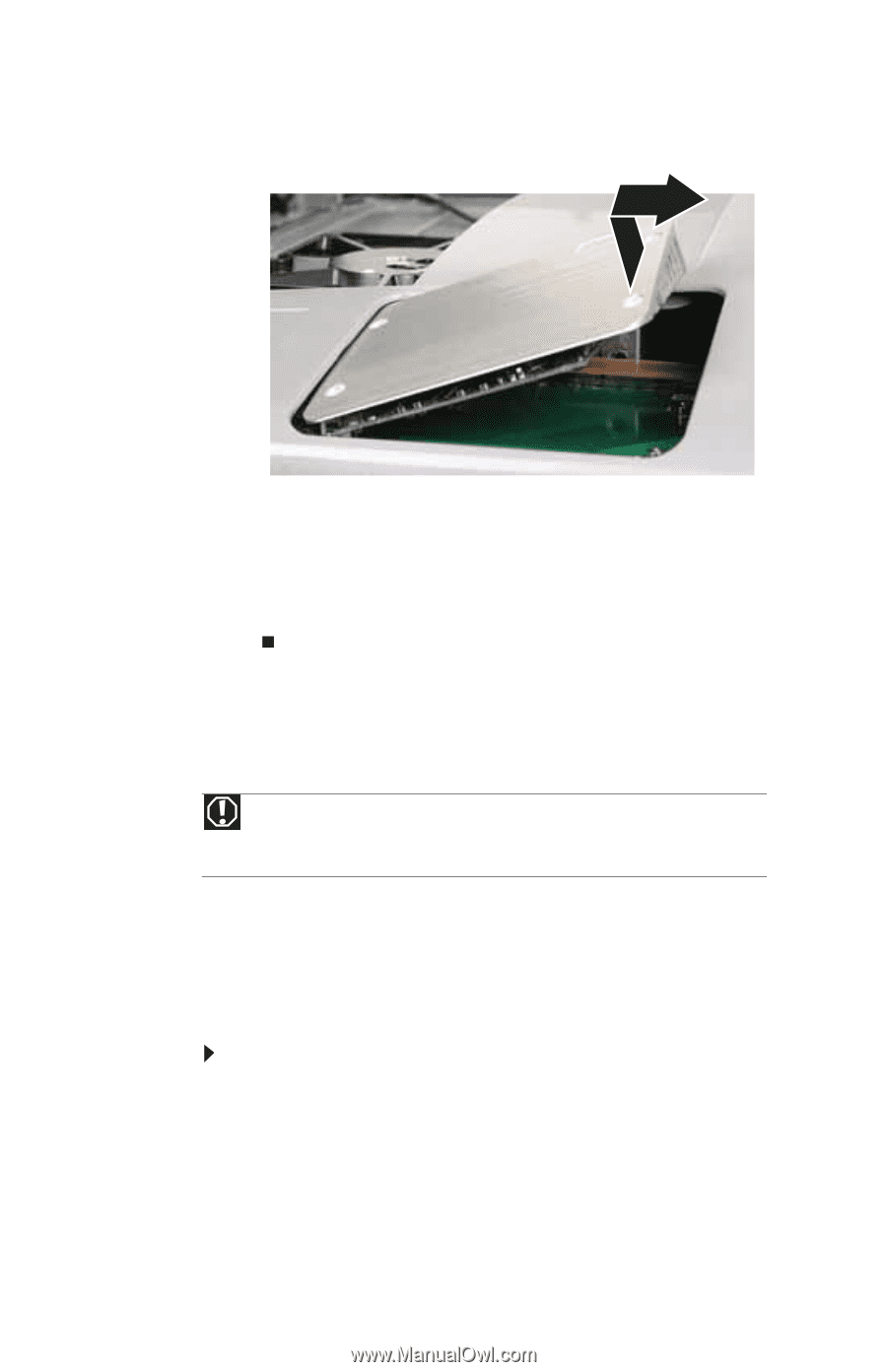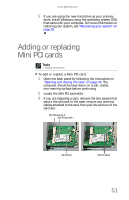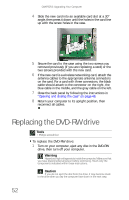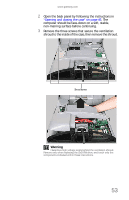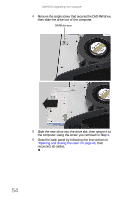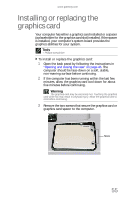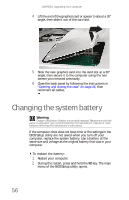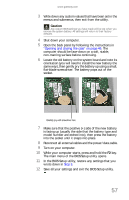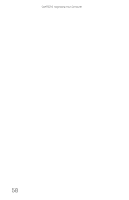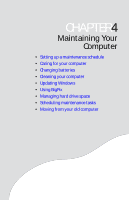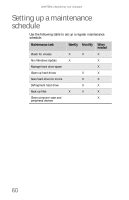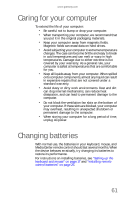Gateway One 8512740 - Gateway One Hardware Guide - Page 62
Changing the system battery
 |
View all Gateway One manuals
Add to My Manuals
Save this manual to your list of manuals |
Page 62 highlights
CHAPTER 3: Upgrading Your Computer 4 Lift the end of the graphics card or spacer to about a 30° angle, then slide it out of the card slot. 5 Slide the new graphics card into the card slot at a 30° angle, then secure it to the computer using the two screws you removed previously. 6 Close the back panel by following the instructions in "Opening and closing the case" on page 46, then reconnect all cables. Changing the system battery Warning Danger of explosion if battery is incorrectly replaced. Replace only with the same or equivalent type recommended by the manufacturer. Dispose of used batteries following the manufacturer's instructions. If the computer clock does not keep time or the settings in the BIOS Setup utility are not saved when you turn off your computer, replace the system battery. Use a battery of the same size and voltage as the original battery that was in your computer. To replace the battery: 1 Restart your computer. 2 During the restart, press and hold the F2 key. The main menu of the BIOS Setup utility opens. 56