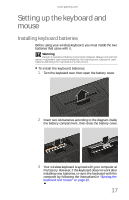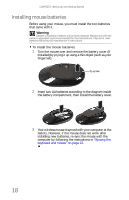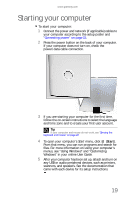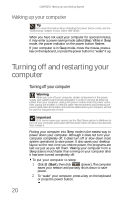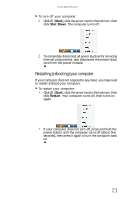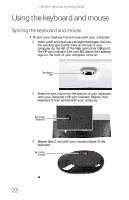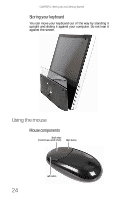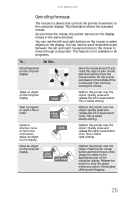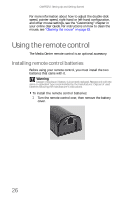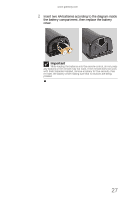Gateway One 8512740 - Gateway One Hardware Guide - Page 28
Using the keyboard and mouse
 |
View all Gateway One manuals
Add to My Manuals
Save this manual to your list of manuals |
Page 28 highlights
CHAPTER 2: Setting Up and Getting Started Using the keyboard and mouse Syncing the keyboard and mouse To sync your keyboard and mouse with your computer: 1 Insert a stiff wire (such as a straightened paper clip) into the wireless sync button hole on the top of your computer (to the left of the Web cam's mini USB port). The RF sync indicator (the red LED) above the Gateway logo on the front of your computer turns on. Sync button hole 2 Press the sync button on the bottom of your keyboard until your computer's RF sync indicator flashes. Your keyboard is now synced with your computer. Sync button (keyboard) 3 Repeat Step 2, but with your mouse instead of the keyboard. Sync button (mouse) 22
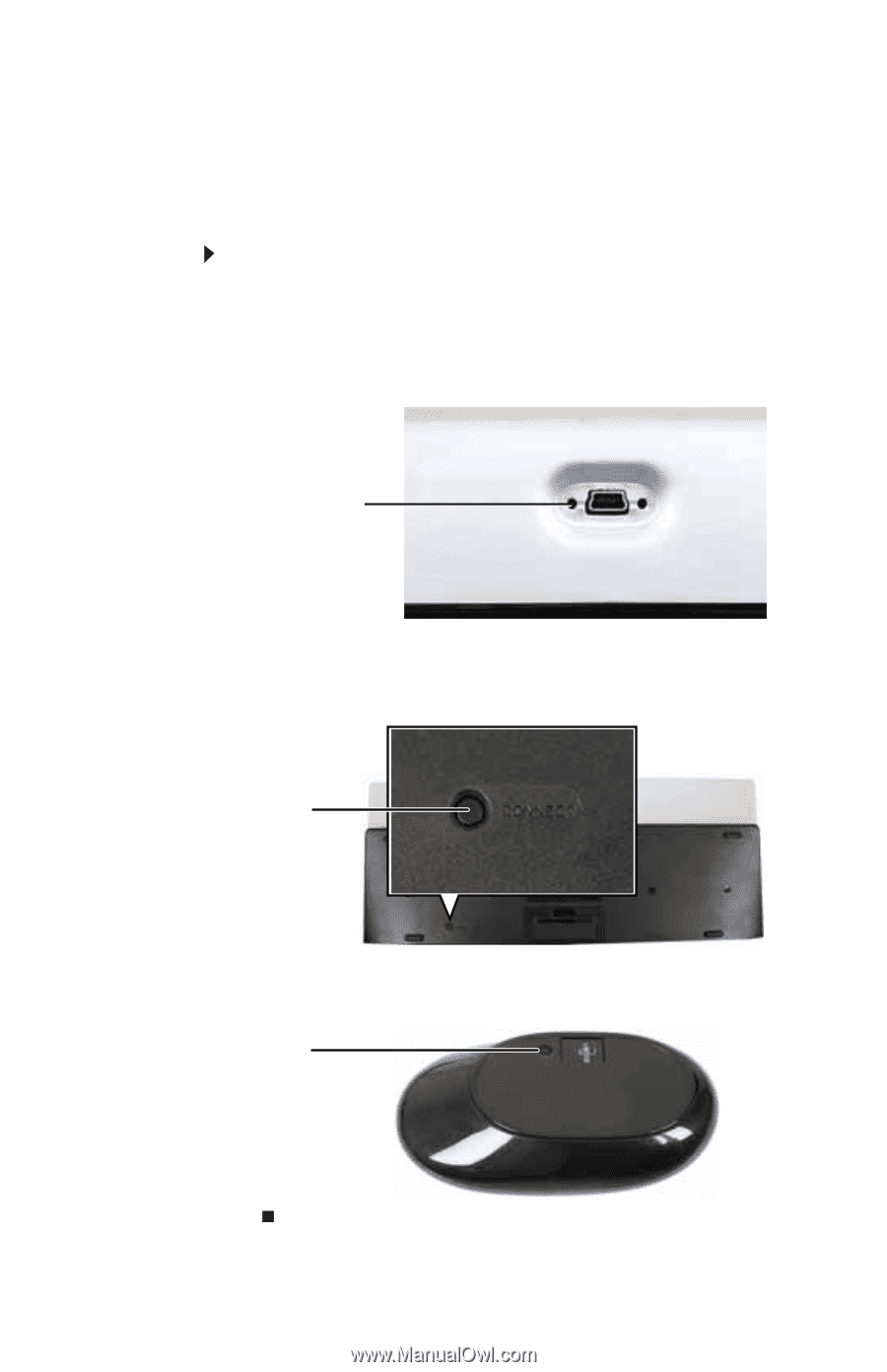
CHAPTER 2: Setting Up and Getting Started
22
Using the keyboard and mouse
Syncing the keyboard and mouse
To sync your keyboard and mouse with your computer:
1
Insert a stiff wire (such as a straightened paper clip) into
the wireless sync button hole on the top of your
computer (to the left of the Web cam’s mini USB port).
The RF sync indicator (the red LED) above the Gateway
logo on the front of your computer turns on.
2
Press the sync button on the bottom of your keyboard
until your computer’s RF sync indicator flashes. Your
keyboard is now synced with your computer.
3
Repeat Step 2, but with your mouse instead of the
keyboard.
Sync button
hole
Sync button
(keyboard)
Sync button
(mouse)