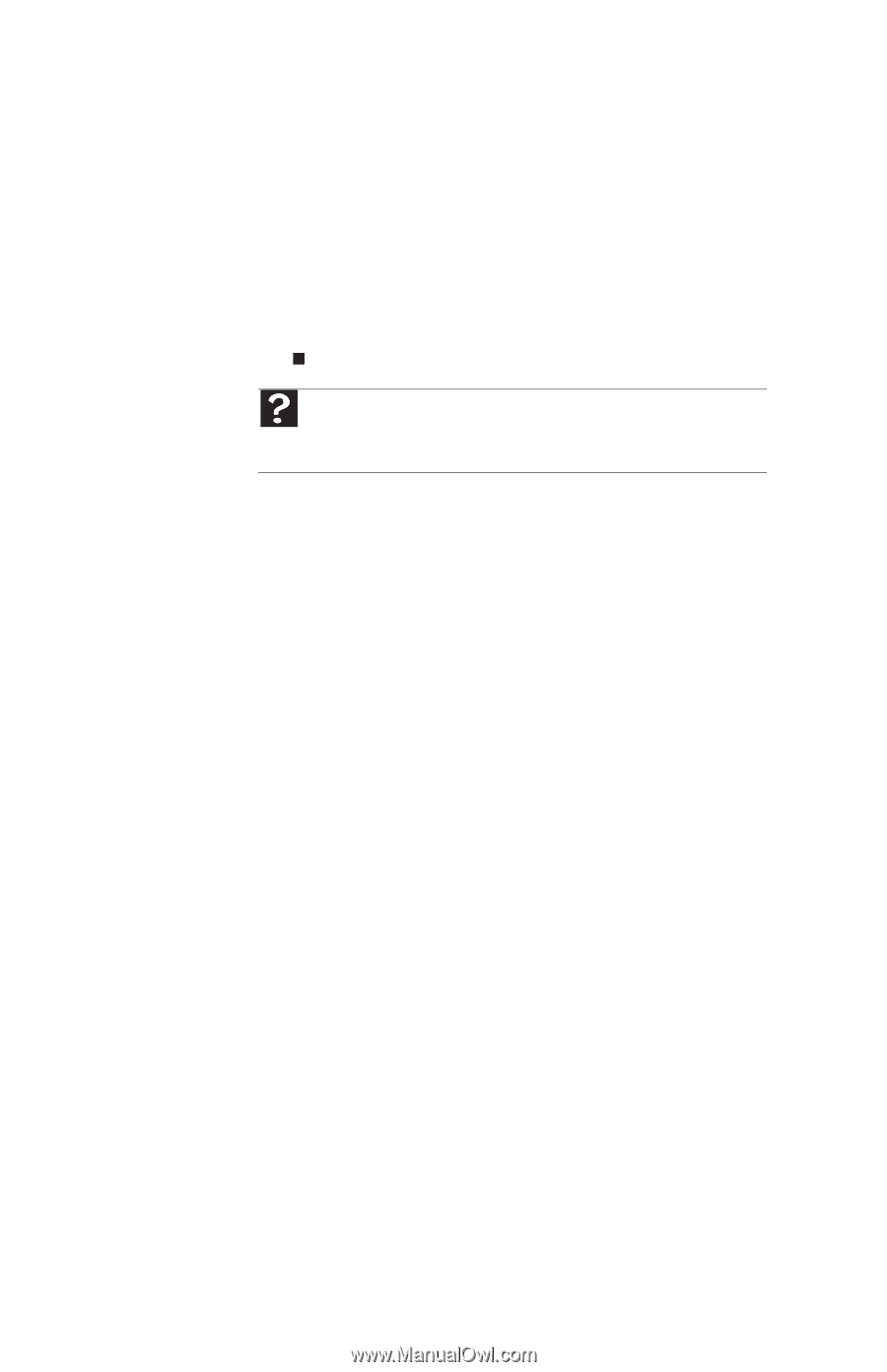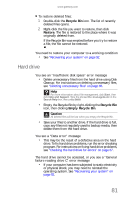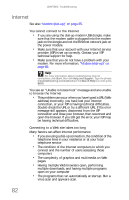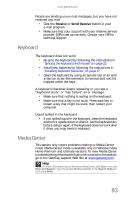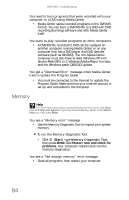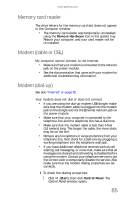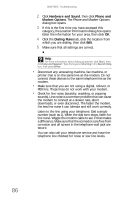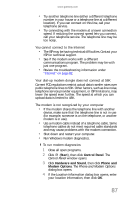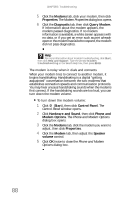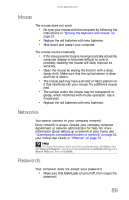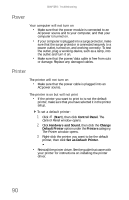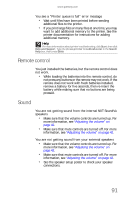Gateway One 8512740 - Gateway One Hardware Guide - Page 92
Hardware and Sound, Phone and, Modem Options, Dialing Rules - phone number
 |
View all Gateway One manuals
Add to My Manuals
Save this manual to your list of manuals |
Page 92 highlights
CHAPTER 5: Troubleshooting 2 Click Hardware and Sound, then click Phone and Modem Options. The Phone and Modem Options dialog box opens. 3 If this is the first time you have accessed this category, the Location Information dialog box opens. Enter the information for your area, then click OK. 4 Click the Dialing Rules tab, click the location from which you are dialing, then click Edit. 5 Make sure that all settings are correct. Help For more information about dialing properties, click Start, then click Help and Support. Type the keyword dialing in the Search Help box, then press ENTER. • Disconnect any answering machine, fax machine, or printer that is on the same line as the modem. Do not connect these devices to the same telephone line as the modem. • Make sure that you are not using a digital, rollover, or PBX line. These lines do not work with your modem. • Check for line noise (scratchy, crackling, or popping sounds). Line noise is a common problem that can cause the modem to connect at a slower rate, abort downloads, or even disconnect. The faster the modem, the less line noise it can tolerate and still work correctly. Listen to the line using your telephone. Dial a single number (such as 1). When the dial tone stops, listen for line noise. Wiggle the modem cable to see if that makes a difference. Make sure that the connectors are free from corrosion and all screws in the telephone wall jack are secure. You can also call your telephone service and have the telephone line checked for noise or low line levels. 86