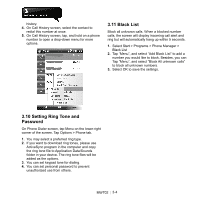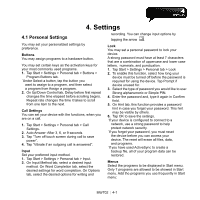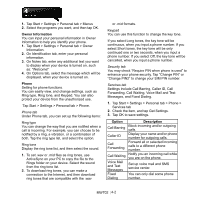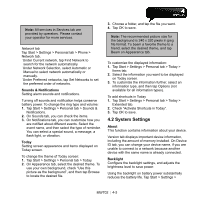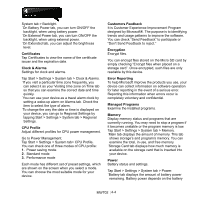Gigabyte GSmart MW702 User Manual - GSmart MW702 English Version - Page 31
Making a Call from Contacts, 8 Creating a New Contact, 9 Call History
 |
View all Gigabyte GSmart MW702 manuals
Add to My Manuals
Save this manual to your list of manuals |
Page 31 highlights
change t o icon. 3.7 Making a Call from Contacts On Today screen, you can tap Contacts on the lower-right corner of the screen to enter Contacts. Enter the contact or phone number you intend to search into the search field, the phone will search for the contacts that match this condition. 1. Tap, and hold Navigation key upwards or downwards to browse contacts by initial letters in Contacts. (This function is available for contacts synchronized from Outlook only). 2. Tap any contact to view that contact's information. 3. On Contacts screen, tap Navigation key to make a call to that person. 4. On Contacts screen, tap Menu on the lower-right corner of the screen for more options. Contact. After you select one of them, you can edit the contact's information. 1. You may set photos in Picture field for this contact, by which the contact's photo will display as an incoming call photo ID. 2. You may also tap Ring tone field to set different incoming call ring tones for your contacts. 3. Tap OK on the upper-right corner of the screen to save the new contact, and exit. 3.9 Call History Call History contains all outgoing calls, incoming calls, and missed calls. You may choose to display all or only display highlighted items. 3.8 Creating a New Contact On Contacts screen, tap New on the lower-left corner of the screen. After you enter into "Select a Contact Type", you can select Outlook Contact or SIM 1. On Today screen, tap Call History on the lower-left corner of the screen. 2. Tap Menu on the lower-right corner of the screen. 3. Select a desired function to perform. You may change call history display method by selecting Filter; or selecting Call Timers to check incoming call numbers, call time, and manage incoming call MW702│ 3-3