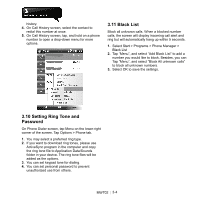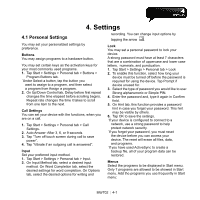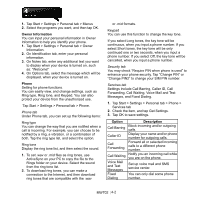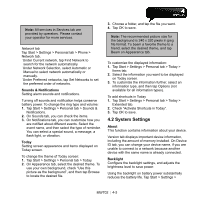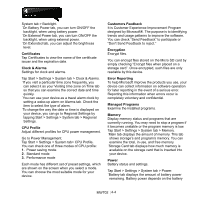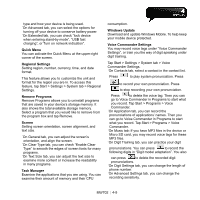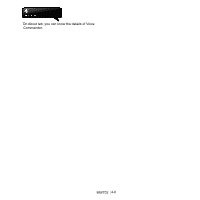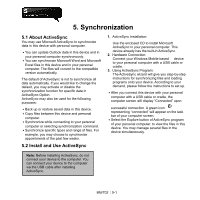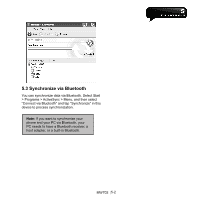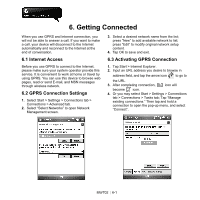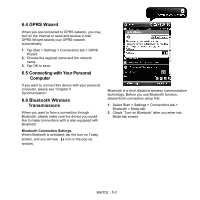Gigabyte GSmart MW702 User Manual - GSmart MW702 English Version - Page 37
Quick Menu, Regional Settings, Remove Programs, Screen, Task Manager, Windows Update
 |
View all Gigabyte GSmart MW702 manuals
Add to My Manuals
Save this manual to your list of manuals |
Page 37 highlights
type and how your device is being used. ˙On Advanced tab, you can select the options for turning off your device to conserve battery power. ˙On Extended tab, you can check "lock device when entering stand-by mode", "USB fast charging", or Turn on network indication". Quick Menu You can activate the Quick Menu at the upper-right corner of the screen. Regional Settings Setting region, number, currency, time, and date format. This feature allows you to customize the unit and format for the region you are in. To access this feature, tap Start > Settings > System tab > Regional Settings. Remove Programs Remove Programs allows you to uninstall programs that are saved in your device's storage memory. It also shows the total available storage memory. Select a program that you would like to remove from the program box and tap Remove. Screen Setting screen orientation, screen alignment, and text size. ˙On General tab, you can adjust the screen's orientation, and align the screen. ˙On Clear Type tab, you can check "Enable Clear Type" to smooth the edges of screen fonts for many programs. ˙On Text Size tab, you can adjust the text size to examine more content or increase the readability in many programs. Task Manager Examine the applications that you are using. You can examine their amount of memory and their CPU consumption. Windows Update Download and update Windows Mobile. To help keep your mobile device protected. Voice Commander Settings You may record voice tags under "Voice Commander Settings", or train you the way of digit speaking under digit training. Tap Start > Settings > System tab > Voice Commander Settings. ˙On Contacts tab, select a contact in the contact list. Press to play system pronunciation. Press to record your own pronunciation. Press to stop recording your own pronunciation. Press to delete the voice tag. Then you can go to Voice Commander in Programs to start what you record. Tap Start > Programs > Voice Commander. ˙On Application tab, you can record the pronunciations of applications' names. Then you can go to Voice Commander in Programs to start what you record. Tap Start > Programs > Voice Commander. ˙On Music tab: If you have MP3 files in the device or Micro SD card, you may record voice tags for these MP3 files. ˙On Digit Training tab, you can practice your digit pronunciations. You can press to record the following digits in "Digit model adaptation". You also can press to delete the recorded digit pronunciations. ˙On Digit Settings tab, you can change the length of phone number. ˙On Advanced Settings tab, you can change the recording sensitivity. MW702│ 4-5