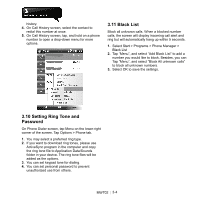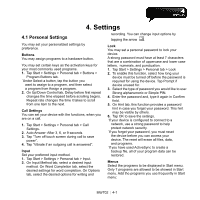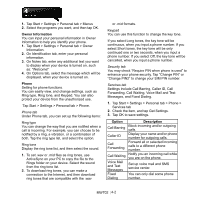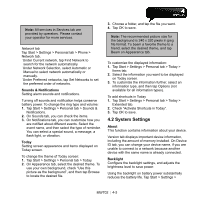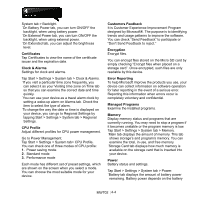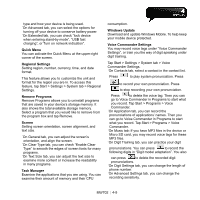Gigabyte GSmart MW702 User Manual - GSmart MW702 English Version - Page 32
Setting Ring Tone and, Password, 11 Black List, Select Start > Programs > Phone Manager >
 |
View all Gigabyte GSmart MW702 manuals
Add to My Manuals
Save this manual to your list of manuals |
Page 32 highlights
history. 4. On Call History screen, select the contact to redial this number at once. 5. On Call History screen, tap, and hold on a phone number to open a drop-down menu for more options. 3.11 Black List Block all unknown calls. When a blocked number calls, the screen will display incoming call alert and ring but will automatically hang up within 5 seconds. 1. Select Start > Programs > Phone Manager > Black List 2. Tap "Menu", and select "Add Black List" to add a number you would like to block. Besides, you can Tap "Menu", and select "Block All unknown calls" to block all unknown numbers. 3. Select OK to save the settings. 3.10 Setting Ring Tone and Password On Phone Dialer screen, tap Menu on the lower-right corner of the screen. Tap Options > Phone tab. 1. You may select a preferred ring type. 2. If you want to download ring tones, please use ActiveSync program in the computer and copy the ring tone file to Application Data/Sounds folder in your device. The ring tone files will be added as the options. 3. You can set keypad tone for dialing. 4. You can set personal password to prevent unauthorized use from others. MW702│ 3-4