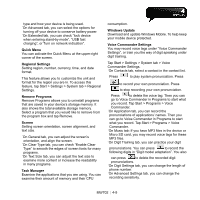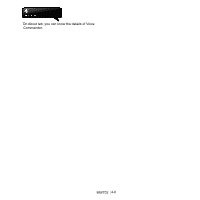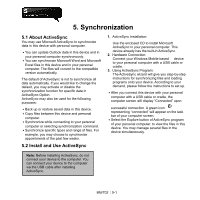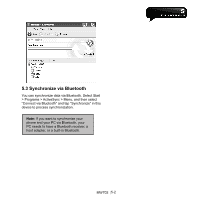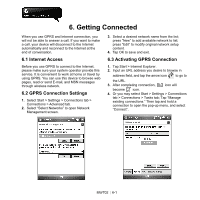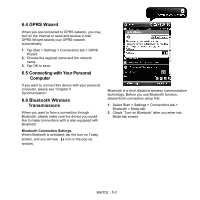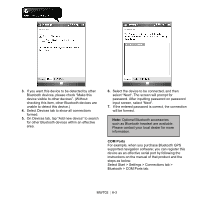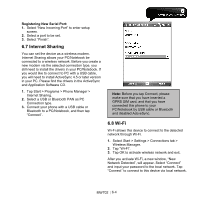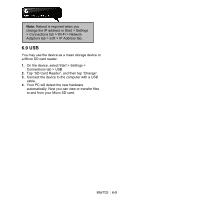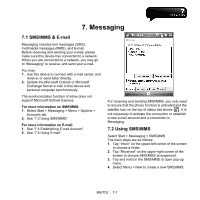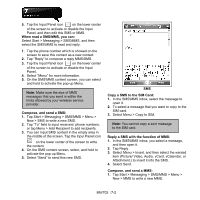Gigabyte GSmart MW702 User Manual - GSmart MW702 English Version - Page 42
GPRS Wizard, 5 Connecting with Your Personal, Computer, 6 Bluetooth Wireless, Transmissions
 |
View all Gigabyte GSmart MW702 manuals
Add to My Manuals
Save this manual to your list of manuals |
Page 42 highlights
6.4 GPRS Wizard When you are connected to GPRS network, you may surf on the Internet or send and receive e-mail. GPRS Wizard selects your GPRS network automatically. 1. Tap Start > Settings > Connections tab > GPRS Wizard. 2. Choose the regional name and the network name. 3. Tap OK to save. 6.5 Connecting with Your Personal Computer If you want to connect this device with your personal computer, please see "Chapter 5 Synchronization". 6.6 Bluetooth Wireless Transmissions When you want to form a connection through Bluetooth, please make sure the device you would like to make connections with is also equipped with Bluetooth. Bluetooth Connection Settings When Bluetooth is activated, tap the icon on Today screen, and you will see icon in the pop-up window. Bluetooth is a short distance wireless communication technology. Before you use Bluetooth function, please finish connection setup first. 1. Select Start > Settings > Connections tab > Bluetooth > Mode tab. 2. Check "Turn on Bluetooth" after you enter into Mode tab screen. MW702│6-2