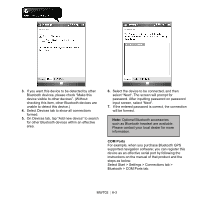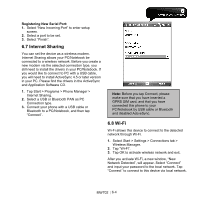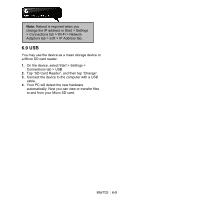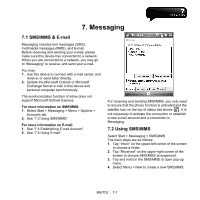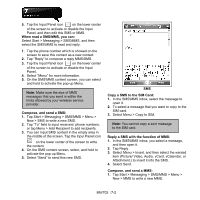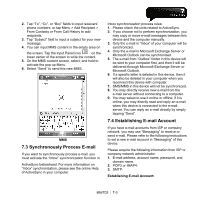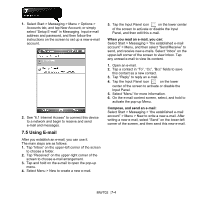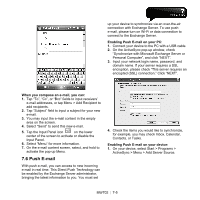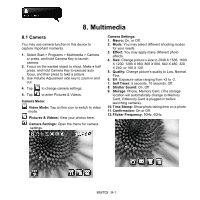Gigabyte GSmart MW702 User Manual - GSmart MW702 English Version - Page 48
Synchronously Process E-mail, 4 Establishing E-mail Account
 |
View all Gigabyte GSmart MW702 manuals
Add to My Manuals
Save this manual to your list of manuals |
Page 48 highlights
2. Tap "To", "Cc", or "Bcc" fields to input receivers' phone numbers, or tap Menu > Add Recipient > From Contacts or From Call History to add recipients. 3. Tap "Subject" field to input a subject for your new message. 4. You can input MMS content in the empty area on the screen. Tap the Input Panel icon on the lower center of the screen to write the content. 5. On the MMS content screen, select, and hold to activate the pop-up Menu. 6. Select "Send" to send this new MMS. MMS 7.3 Synchronously Process E-mail If you want to synchronously process e-mail, you must activate the "Inbox" synchronization function in ActiveSync beforehand. For more information on "Inbox" synchronization, please see the online Help of ActiveSync in your computer. Inbox synchronization process rules: 1. Please check the units related to ActiveSync. 2. If you choose not to perform synchronization, you may copy or move e-mail messages between this device and the computer manually. 3. Only the e-mail in "Inbox" of your computer will be synchronized. 4. Only the e-mail in Microsoft Exchange Server or Microsoft Outlook can be synchronized. 5. The e-mail from "Outbox" folder in this device will be sent to your computer first, and then it will be delivered through Microsoft Exchange Server or Microsoft Outlook. 6. If a specific letter is deleted in this device, then it will also be deleted in your computer when you reconnect this device with computer. 7. SMS\MMS in this device will not be synchronized. 8. You may directly receive new e-mail from the e-mail server without connecting to a computer. 9. You may select to use it online or offline; if it is online, you may directly read and reply an e-mail when this device is connected to the e-mail server. You can reply an e-mail directly by simply tapping "Send". 7.4 Establishing E-mail Account If you have e-mail accounts from ISP or company network, you may use "Messaging" to receive or send e-mail. Please refer to the following instructions to set a new e-mail account in "Messaging" of this device. Please acquire the following information from ISP or company network administrator: 1. E-mail address, account name, password, and domain name. 2. POP3 or IMAP4. 3. SMTP. Establishing E-mail Account: MW702│ 7-3