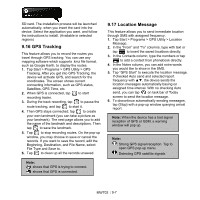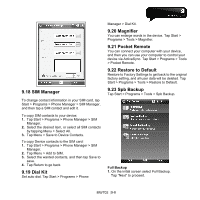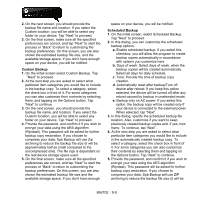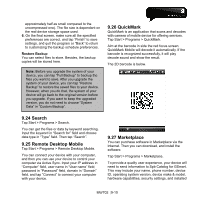Gigabyte GSmart MW702 User Manual - GSmart MW702 English Version - Page 60
Internet Explorer, You may, Browsing Internet, View Favorites
 |
View all Gigabyte GSmart MW702 manuals
Add to My Manuals
Save this manual to your list of manuals |
Page 60 highlights
1. Tap to view in full screen. 2. : Display the wanted website, from which find the wanted music and image to play. 3. Tap to return to the previous file. 4. Tap or to play or pause. 5. Tap to skip to next file. 6. Tap or to adjust volume. On Windows Media Player screen, select Menu > Library to enter into the library screen. 1. Select a library folder 2. Menu: select "Open File" to open files not in the library. Select "Update Library" to update the library list. 3. Select and hold the file or folder for playing, and then select "Play" or "Queue Up". You may use the synchronization to copy sound and image files from your computer to this device. The Windows Media Player in this device can play Windows Media and MP3 files. 9.10 Internet Explorer You may use the following methods to browse web pages or WAP pages. Select Start > Internet Explorer to activate Internet Explorer. You may: Synchronize your favorite URL links on your PC to the device. These URL links are saved in "My Favorite" folders in Internet Explorer on your computer. Connect to an Internet Server Provider (ISP) or network, and browse web pages. First, you must establish an Internet connection, please see "6.1 Internet Access". If you are connected to an ISP or network, you may download files and programs from the Internet or business Intranet. Browsing Internet: 1. Connect this device with the Internet via GPRS or Wi-Fi. 2. Select Start > Internet Explorer 3. Input website address in the blank text field. ˙Select the icon next to the blank field to go to the link. ˙You may use the navigation keys or the scroll to adjust your screen to browse the content. ˙Tap "Menu" to open Menu. ˙Select, and hold any location of website content to open the pop-up menu. View Favorites: 1. On browser screen, select Favorites or Menu > Favorites. 2. On Favorites screen, select the wanted website to view. ˙Select the website you would like to go to. MW702│9-5