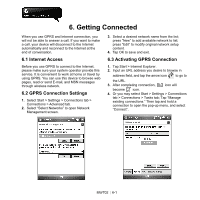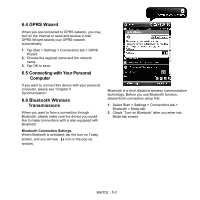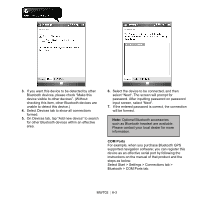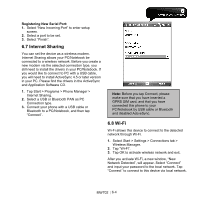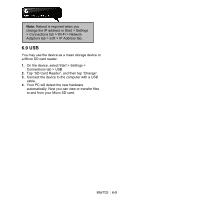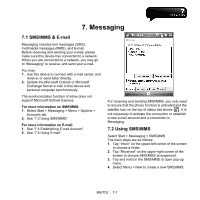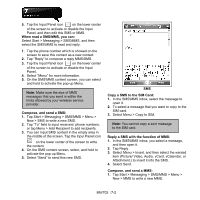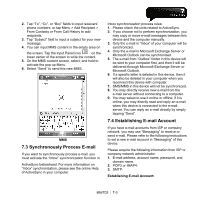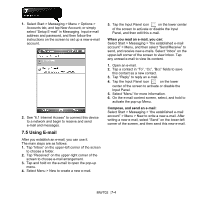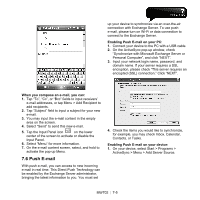Gigabyte GSmart MW702 User Manual - GSmart MW702 English Version - Page 46
Messaging, 1 SMS\MMS & E-mail, 2 Using SMS\MMS
 |
View all Gigabyte GSmart MW702 manuals
Add to My Manuals
Save this manual to your list of manuals |
Page 46 highlights
7. Messaging 7.1 SMS\MMS & E-mail Messaging includes text messages (SMS), multimedia messages (MMS), and E-mail. Before receiving and sending your e-mail, please make sure this device has connected to a network. When you are connected to a network, you may go to "Messaging" to receive, and send your e-mail. You may: 1. Use this device to connect with e-mail server, and receive, or send letter directly. 2. Update the Microsoft Outlook or Microsoft Exchange Server e-mail in this device and personal computer synchronously. The synchronization function of inbox does not support Microsoft Outlook Express. For more information on SMS\MMS: 1. Select Start > Messaging > Menu > Options > Accounts tab. 2. See "7.2 Using SMS\MMS". For more information on E-mail: 1. See "7.4 Establishing E-mail Account". 2. See "7.5 Using E-mail". For receiving and sending SMS\MMS, you only need to ensure that the phone function is activated and the satellite icon on the top of status bar shows . It is not necessary to activate the connection or establish a new e-mail account and a connection in Messaging. 7.2 Using SMS\MMS Select Start > Messaging > SMS\MMS The main steps are as follows: 1. Tap "Inbox" on the upper-left corner of the screen to choose a folder. 2. Tap "Received" on the upper-right corner of the screen to choose SMS\MMS arrangement. 3. Tap and hold on the SMS\MMS to open pop-up menu. 4. Select Menu > New to create a new SMS\MMS. MW702│ 7-1