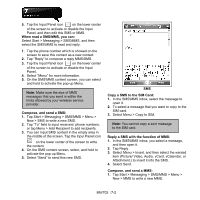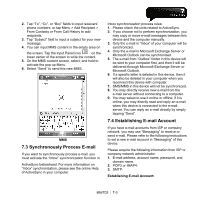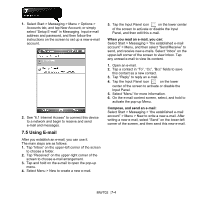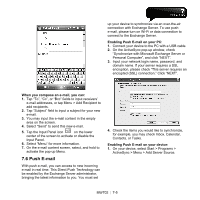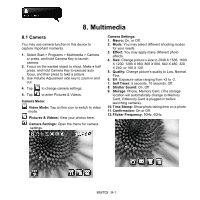Gigabyte GSmart MW702 User Manual - GSmart MW702 English Version - Page 52
Multimedia, 1 Camera
 |
View all Gigabyte GSmart MW702 manuals
Add to My Manuals
Save this manual to your list of manuals |
Page 52 highlights
8. Multimedia 8.1 Camera You may use camera function in this device to capture important moments. 1. Select Start > Programs > Multimedia > Camera or press, and hold Camera Key to launch camera. 2. Focus on the wanted object to shoot. Make a half press, and hold Camera Key to execute auto focus, and then press to take a picture. 3. Use Volume Adjustment side key to zoom in and out. 4. Tap to change camera settings. 5. Tap to enter Pictures & Videos. Camera Menu: Video Mode: Tap on this icon to switch to video mode. Pictures & Videos: View your photos here. Camera Settings: Open the menu for camera settings. Camera Settings: 1. Macro: On, or Off. 2. Mode: You may select different shooting modes for your needs. 3. Effect: You may apply many different photo effects. 4. Size: Change picture's size to 2048 X 1536, 1600 X 1200, 1280 X 960, 800 X 600, 640 X 480, 320 X 240, or 160 X 120. 5. Quality: Change picture's quality to Low, Normal, Fine. 6. EV: Exposure value ranging from +2 to -2. 7. Self Timer: 5 seconds, 10 seconds, Off. 8. Shutter Sound: On, Off 9. Storage: Phone, Memory Card. (The storage location will automatically change to Memory Card, if Memory Card is plugged in before launching camera). 10. Time Stamp: Show photo taking time on a photo. 11. Confirmation: On or Off. 12. Flicker Frequency: 50Hz, 60Hz. MW702│8-1