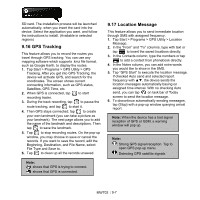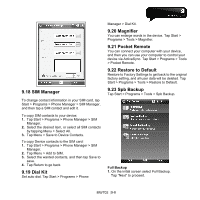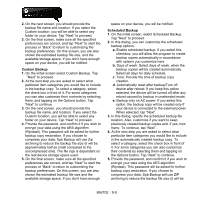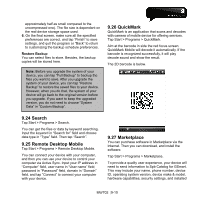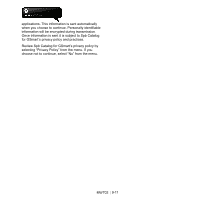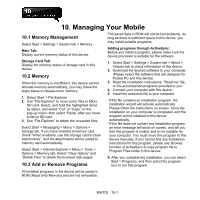Gigabyte GSmart MW702 User Manual - GSmart MW702 English Version - Page 63
SIM Manager, 19 Dial Kit, 20 Magnifier, 21 Pocket Remote, 22 Restore to Default, 23 Spb Backup
 |
View all Gigabyte GSmart MW702 manuals
Add to My Manuals
Save this manual to your list of manuals |
Page 63 highlights
9.18 SIM Manager To change contact information in your SIM card, tap Start > Programs > Phone Manager > SIM Manager, and then tap a SIM contact and edit it. To copy SIM contacts to your device: 1. Tap Start > Programs > Phone Manager > SIM Manager. 2. Select the desired item, or select all SIM contacts by tapping Menu > Select All. 3. Tap Menu > Save to Device Contacts. To copy Device contacts to the SIM card: 1. Tap Start > Programs > Phone Manager > SIM Manager. 2. Tap Menu > Add to SIM. 3. Select the wanted contacts, and then tap Save to save. 4. Tap Return to go back. 9.19 Dial Kit Set auto dial. Tap Start > Programs > Phone Manager > Dial Kit. 9.20 Magnifier You can enlarge words in the device. Tap Start > Programs > Tools > Magnifier. 9.21 Pocket Remote You can connect your computer with your device, and then you can use your computer to control your device via ActiveSync. Tap Start > Programs > Tools > Pocket Remote. 9.22 Restore to Default Restore to Factory Settings to get back to the original factory setting, and all user data will be deleted. Tap Start > Programs > Tools > Restore to Default. 9.23 Spb Backup Tap Start > Programs > Tools > Spb Backup. Full Backup 1. On the initial screen select Full Backup. Tap "Next" to proceed. MW702│9-8