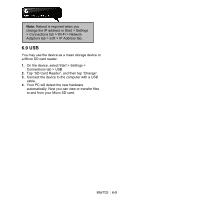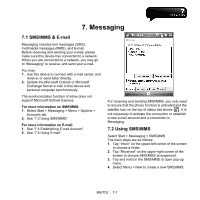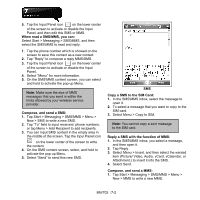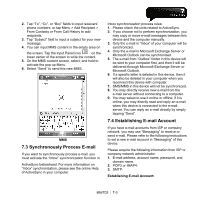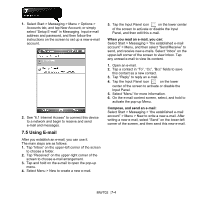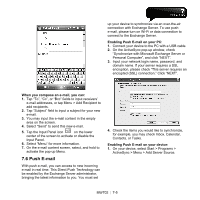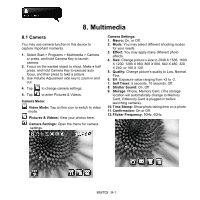Gigabyte GSmart MW702 User Manual - GSmart MW702 English Version - Page 50
Push E-mail, ActiveSync > Menu > Add Server Source.
 |
View all Gigabyte GSmart MW702 manuals
Add to My Manuals
Save this manual to your list of manuals |
Page 50 highlights
up your device to synchronize via an over-the-air connection with Exchange Server. To use push e-mail, please turn on Wi-Fi or data connection to connect to the Exchange Server. Enabling Push E-mail on your PC: 1. Connect your device to the PC with a USB cable. 2. On the ActiveSync pop-up window, check "Synchronize with Microsoft Exchange Server or Personal Computer", and click "NEXT". 3. Input your network login name, password, and domain name. If your server requires a SSL encryption, please check "This server requires an encrypted (SSL) connection." Click "NEXT". When you compose an e-mail, you can: 1. Tap "To", "Cc", or "Bcc" fields to input receivers' e-mail addresses, or tap Menu > Add Recipient to add recipients. 2. Tap "Subject" field to input a subject for your new e-mail. 3. You may input the e-mail content in the empty area on the screen. 4. Select "Send" to send this new e-mail. 5. Tap the Input Panel icon on the lower center of the screen to activate or disable the Input Panel. 6. Select "Menu" for more information. 7. On the e-mail content screen, select, and hold to activate the pop-up Menu. 7.6 Push E-mail With push e-mail, you can access to new incoming e-mail in real time. This Direct Push Technology can be enabled by the Exchange Server administrator, bringing the latest information to you. You must set 4. Check the items you would like to synchronize, for example, you may check Inbox, Calendar, Contacts, or Tasks. Enabling Push E-mail on your device: 1. On your device, select Start > Programs > ActiveSync > Menu > Add Server Source. MW702│ 7-5