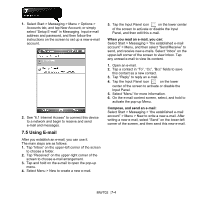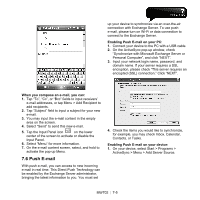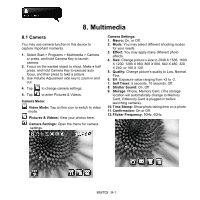Gigabyte GSmart MW702 User Manual - GSmart MW702 English Version - Page 54
Recorder, 5 Pictures & Videos, such as Play Slide Show or Set as Today
 |
View all Gigabyte GSmart MW702 manuals
Add to My Manuals
Save this manual to your list of manuals |
Page 54 highlights
Note: For your convenience, the filename of photos with coordinates always ends with (GPS) on this device. Example: Camera0024 (GPS).jpg 8.4 Recorder Use recorder to record a voice memo. keep recording on the background; or tap Menu > Exit to stop recording, and exit. Note: If there is incoming call during the recording, answering the call will terminate the recording automatically. If you want to continue the recording after you end a call, you need to reactivate the recording function. 8.5 Pictures & Videos You may use "Pictures & Videos" function to manage your photos or videos. In Pictures & Videos > Menu > Tools > Options > General tab, you may resize the picture. In "Menu", you can also perform functions such as "Play Slide Show " or "Set as Today Background...". By selecting Start > Programs > Multimedia > Pictures & Videos, you can 1. Enter into different folders. 2. Select the photo arrangement. 3. Tap a thumbnail picture to view the picture. 4. Select "Menu" for more options. 1. Select Start > Programs > Multimedia > Recorder. 2. Tap to activate sound recording function. 3. Tap to stop recording sound after you activate sound recording function. 4. Before you start recording, you may set the recording time in Duration to set the duration of the recording. 5. Tap to view the list of all records on screen. Tap any recorded file to play the file. 6. Tap Menu > Save To to choose file location. 7. Tap to leave the recorder screen while still MW702│8-3