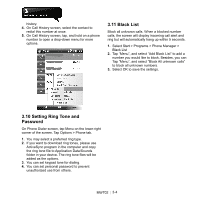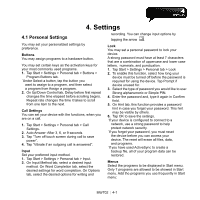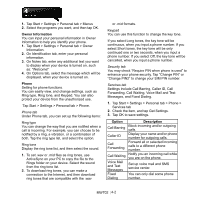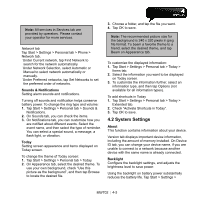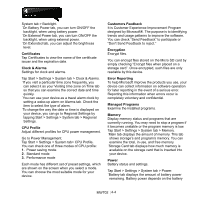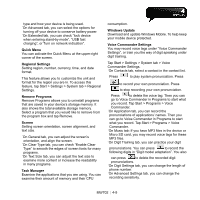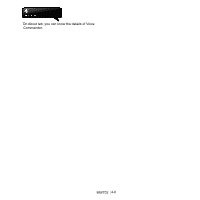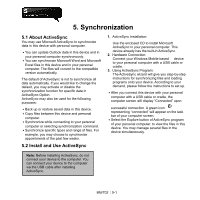Gigabyte GSmart MW702 User Manual - GSmart MW702 English Version - Page 34
Owner Information, Phone, Option, Description, Tap Start > Settings > Personal tab > Phone.
 |
View all Gigabyte GSmart MW702 manuals
Add to My Manuals
Save this manual to your list of manuals |
Page 34 highlights
1. Tap Start > Settings > Personal tab > Menus 2. Select the programs you want, and then tap OK. Owner Information You can input your personal information in Owner Information to help you identify your phone. 1. Tap Start > Settings > Personal tab > Owner Information. 2. On Identification tab, enter your personal information. 3. On Notes tab, enter any additional text you want to display when your device is turned on, such as: "Welcome!" 4. On Options tab, select the message which will be displayed, when your device is turned on. Phone Setting for phone functions. You can easily view, and change settings, such as Ring type, Ring tone, and Keypad. You can also protect your device from the unauthorized use. ˙Tap Start > Settings > Personal tab > Phone. Phone tab Under Phone tab, you can set up the following items: Ring type You can change the way that you are notified when a call is incoming. For example, you can choose to be notified by a ring, a vibration, or a combination of both. Tap the ring type list, and select the option. Ring tone Display the ring tone list, and then select the sound. 1. To set .wav or .mid files as ring tones, use ActiveSync on your PC to copy the file to the Rings folder on your device. Select the sound from the ring tone list. 2. To download ring tones, you can make a connection to the Internet, and then download ring tones that are compatible with the .wav or .mid formats. Keypad You can use this function to change the key tone. If you select Long tones, the key tone will be continuous, when you input a phone number. If you select Short tones, the key tone will be only continued one or two seconds, when you input a phone number. If you select Off, the key tone will be cancelled, when you input a phone number. Security tab You may check "Require PIN when phone is used" to enhance your phone security. Tap "Change PIN" or "Change PIN2" to change your SIM PIN number. Services tab Settings include Call Barring, Caller ID, Call Forwarding, Call Waiting, Voice Mail and Text Messages, and Fixed Dialing. 1. Tap Start > Settings > Personal tab > Phone > Services tab 2. Check the item, and tap Get Settings. 3. Tap OK to save settings. Option Call Barring Caller ID Call Forwarding Call Waiting Voice Mail and Text Messages Fixed Dialing Description Block incoming and/or outgoing calls. Display your name and/or phone number for outgoing calls. Forward all or selected incoming calls to a different phone number. Notify you an incoming call while you are on the phone. Set up voice mail and SMS service center. You can only dial some phone number. MW702│4-2