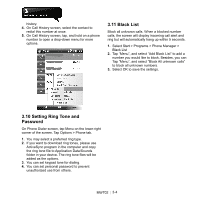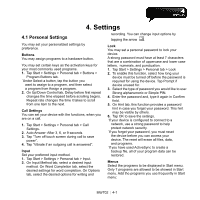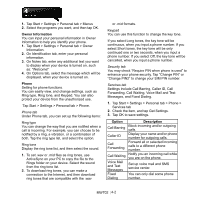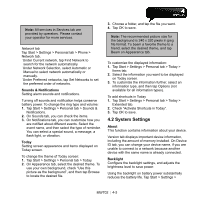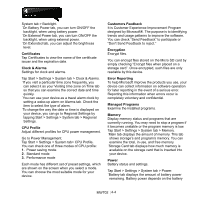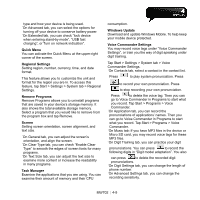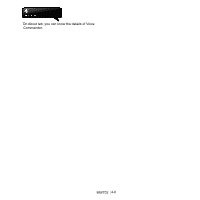Gigabyte GSmart MW702 User Manual - GSmart MW702 English Version - Page 33
Settings, 1 Personal Settings - case
 |
View all Gigabyte GSmart MW702 manuals
Add to My Manuals
Save this manual to your list of manuals |
Page 33 highlights
4. Settings 4.1 Personal Settings You may set your personalized settings by preference. Buttons You may assign programs to a hardware button. You may set certain keys as the activation keys for your most commonly used programs. 1. Tap Start > Settings > Personal tab > Buttons > Program Buttons tab. ˙Under Select a button, tap the button you want to assign to a program, and then select a program from Assign a program. 2. On Up/Down Control tab, Delay before first repeat changes the time elapsed before scrolling begins. Repeat rate changes the time it takes to scroll from one item to the next. Call Settings You can set your device with the functions, when you are on a call. 1. Tap Start > Settings > Personal tab > Call Settings. 2. Auto Answer: After 3, 6, or 9 seconds. 3. Tap "Turn off touch screen during call to save power". 4. Tap "Vibrate if an outgoing call is answered". Input Set your preferred input method. 1. Tap Start > Settings > Personal tab > Input. 2. On Input Method tab, select a desired input method. On Word Completion tab, select the desired settings for word completion. On Options tab, select the desired options for writing and recording. You can change input options by tapping the arrow . Lock You may set a personal password to lock your device. A strong password must have at least 7 characters that are a combination of uppercase and lower case letters, numerals, and punctuation. 1. Tap Start > Settings > Personal tab > Lock 2. To enable this function, select how long your device must be turned off before the password is required for using the device. Tap Prompt if device unused for. 3. Select the type of password you would like to use: Strong alphanumeric or Simple PIN. 4. Enter the password and, type it again in Confirm field. 5. On Hint tab, this function provides a password hint in case you forget your password. This hint may be visible by others. 6. Tap OK to save the settings. ˙If your device is configured to connect to a network, use a strong password to help protect network security. ˙If you forget your password, you must reset the device before you can access your device. The reset will erase all files, data, and programs. ˙If you have used ActiveSync to create a backup file, all of your program data can be restored. Menus Select the programs to be displayed in Start menu. Only 7 programs are allowed to be showed in Start menu. Add the programs you use frequently in Start menu: MW702│ 4-1