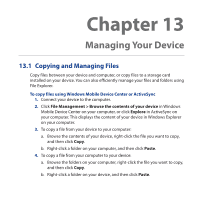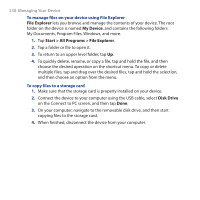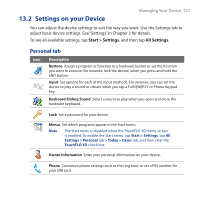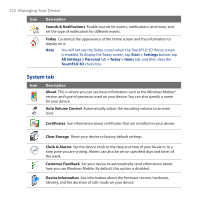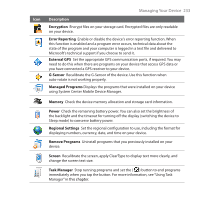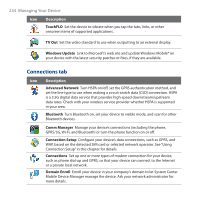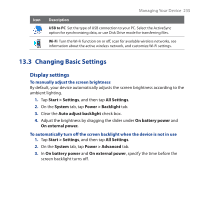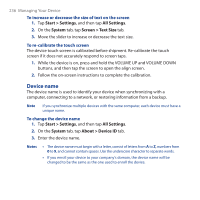HTC touchpro2 WM6.5 - New Features Guide - Page 231
Settings on your Device, Personal tab
 |
View all HTC touchpro2 manuals
Add to My Manuals
Save this manual to your list of manuals |
Page 231 highlights
13.2 Settings on your Device Managing Your Device 231 You can adjust the device settings to suit the way you work. Use the Settings tab to adjust basic device settings. See "Settings" in Chapter 3 for details. To see all available settings, tap Start > Settings, and then tap All Settings. Personal tab Icon Description Buttons Assign a program or function to a hardware button or set the function you want to execute (for instance, lock the device) when you press and hold the END button. Input Set options for each of the input methods. For instance, you can set the device to play a sound or vibrate when you tap a Full QWERTY or Phone Keypad key. Keyboard Sliding Sound Select a sound to play when you open and close the hardware keyboard. Lock Set a password for your device. Menus Set which programs appear in the Start menu. Note The Start menu is disabled when the TouchFLO 3D Home screen is enabled. To enable the Start menu, tap Start > Settings, tap All Settings > Personal tab > Today > Items tab, and then clear the TouchFLO 3D check box. Owner Information Enter your personal information on your device. Phone Customize phone settings such as the ring tone, or set a PIN number for your SIM card.