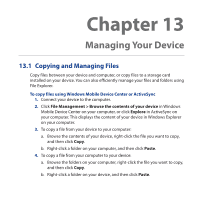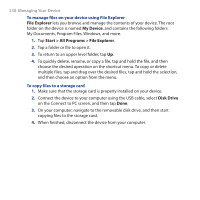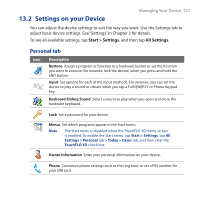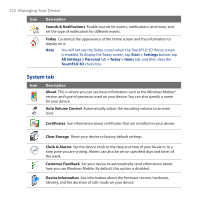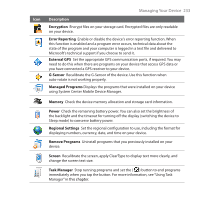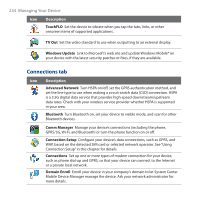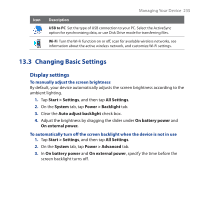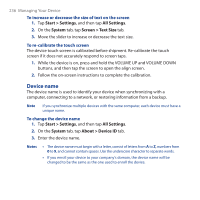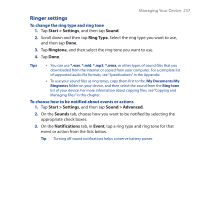HTC touchpro2 WM6.5 - New Features Guide - Page 232
System tab, Sounds & Notifications, Today, About, Auto Volume Control, Certificates, Clear Storage - factory reset
 |
View all HTC touchpro2 manuals
Add to My Manuals
Save this manual to your list of manuals |
Page 232 highlights
232 Managing Your Device Icon Description Sounds & Notifications Enable sounds for events, notifications, and more, and set the type of notification for different events. Today Customize the appearance of the Home screen and the information to display on it. Note You will not see the Today screen when the TouchFLO 3D Home screen is enabled. To display the Today screen, tap Start > Settings button, tap All Settings > Personal tab > Today > Items tab, and then clear the TouchFLO 3D check box. System tab Icon Description About This is where you can see basic information such as the Windows Mobile® version and type of processor used on your device. You can also specify a name for your device. Auto Volume Control Automatically adjust the recording volume to an even level. Certificates See information about certificates that are installed on your device. Clear Storage Reset your device to factory default settings. Clock & Alarms Set the device clock to the date and time of your locale or to a time zone you are visiting. Alarms can also be set on specified days and times of the week. Customer Feedback Set your device to automatically send information about how you use Windows Mobile. By default, this option is disabled. Device Information See information about the firmware version, hardware, identity, and the duration of calls made on your device.