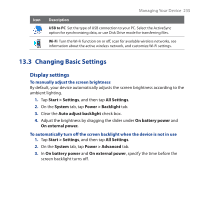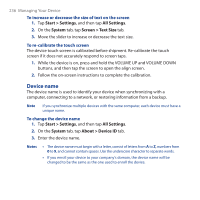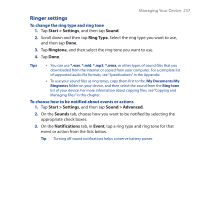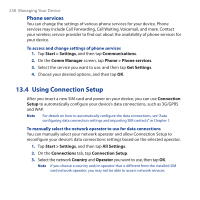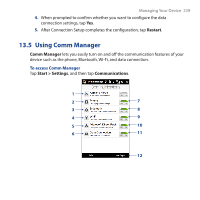HTC touchpro2 WM6.5 - New Features Guide - Page 240
Using Task Manager, Task Manager, Quick Menu, Button
 |
View all HTC touchpro2 manuals
Add to My Manuals
Save this manual to your list of manuals |
Page 240 highlights
240 Managing Your Device 1 Switch Airplane Mode on or off. See "Turning the Phone Function On and Off" in Chapter 2. 2 Access the phone settings and change the PIN codes, configure phone services, and more. 3 Connect a Bluetooth headset or other Bluetooth-enabled device. See Chapter 9 for details. 4 Connect to a wireless network. See Chapter 8 for details. 5 Open ActiveSync and adjust the push e-mail settings. See Chapter 7 for details. 6 Open Connection Setup and automatically configure your data connection settings. 7 Switch the phone on or off. See "Turning the Phone Function On and Off" in Chapter 2. 8 Switch Bluetooth on or off. See Chapter 9 for details. 9 Switch Wi-Fi on or off. See Chapter 8 for details. 10 Switch between automatically receiving (as items arrive) or manually retrieving Outlook e-mail messages. See Chapter 7 for details. 11 Connect or disconnect active data connections (3G/GPRS, or EDGE). 12 Adjust the phone, Bluetooth, and Wi-Fi settings. 13.6 Using Task Manager Task Manager lets you view and stop running programs, configure the button, and enable the Quick Menu on the Home screen. To open Task Manager Tap the Quick Menu button on the top-right corner of the Home screen to open the Quick Menu, and then tap . To configure the Exit ( ) button By default, running programs are shut down when you tap and hold the button. 1. On the Task Manager screen, tap the Button tab. Note When you clear Enable the "X" button to end running programs, tapping the Exit button only closes a program screen. The program is not ended and continues to run in the background.