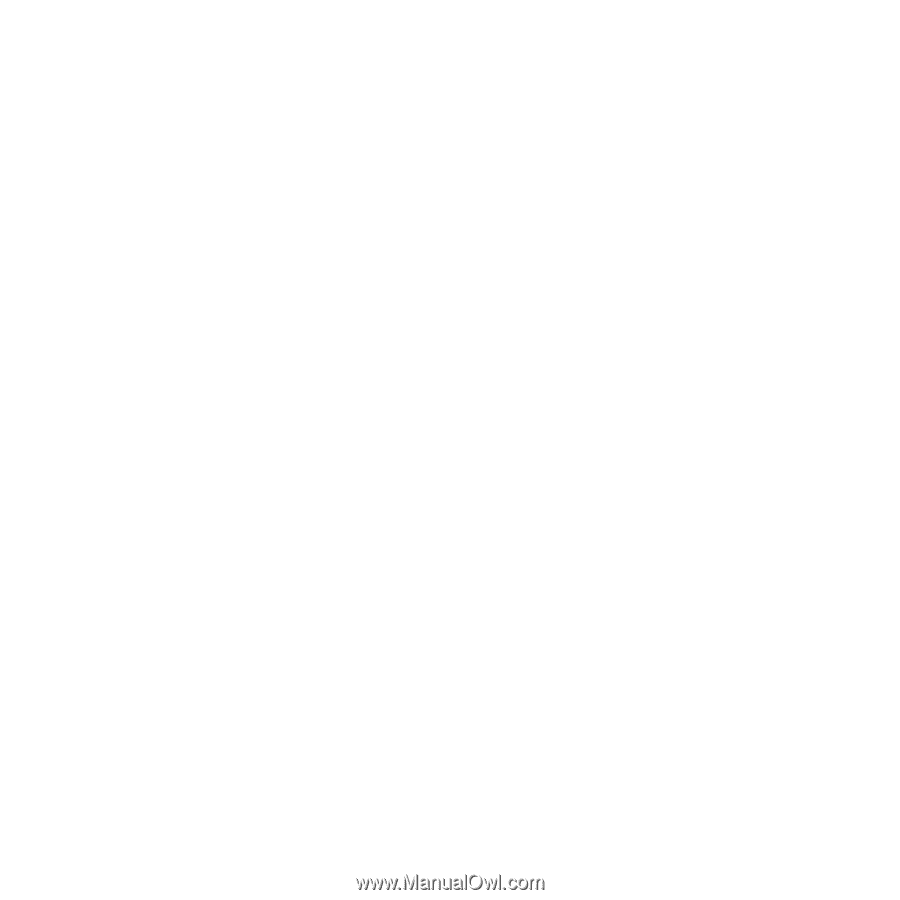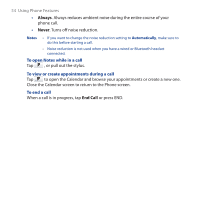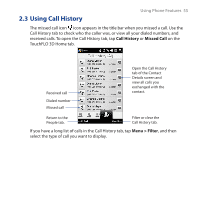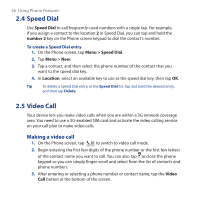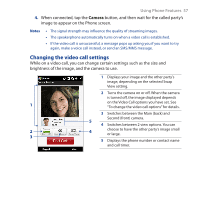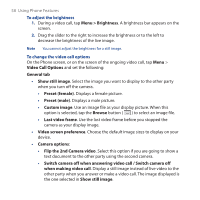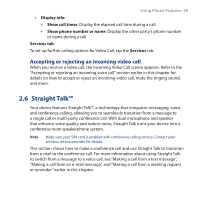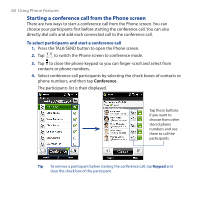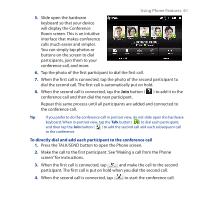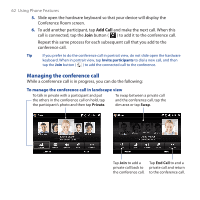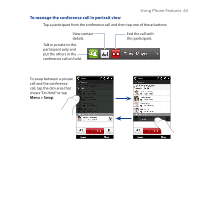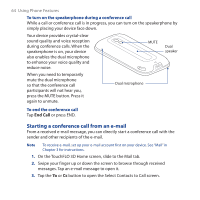HTC touchpro2 WM6.5 - New Features Guide - Page 59
Accepting or rejecting an incoming video call, 2.6 Straight Talk™
 |
View all HTC touchpro2 manuals
Add to My Manuals
Save this manual to your list of manuals |
Page 59 highlights
Using Phone Features 59 • Display info: • Show call timer. Display the elapsed call time during a call. • Show phone number or name. Display the other party's phone number or name during a call. Services tab To set up further calling options for Video Call, tap the Services tab. Accepting or rejecting an incoming video call When you receive a video call, the Incoming Video Call screen appears. Refer to the "Accepting or rejecting an incoming voice call" section earlier in this chapter for details on how to accept or reject an incoming video call, mute the ringing sound, and more. 2.6 Straight Talk™ Your device features Straight Talk™, a technology that integrates messaging, voice, and conference calling, allowing you to seamlessly transition from a message to a single call or multi-party conference call. With dual microphone and speaker that enhance voice quality and reduce noise, Straight Talk turns your device into a conference room speakerphone system. Note Make sure your SIM card is enabled with conference calling service. Contact your wireless service provider for details. This section shows how to make a conference call and use Straight Talk to transition from e-mail to the conference call. For more information about using Straight Talk to switch from a message to a voice call, see "Making a call from a text message", "Making a call from an e-mail message", and "Making a call from a meeting request or reminder" earlier in this chapter.