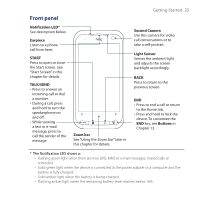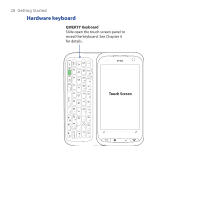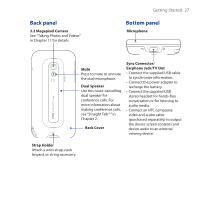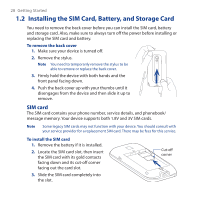HTC touchpro2 WM6.5 - New Features Guide - Page 30
Storage card, To install the battery, To remove the battery, To install a microSD card - parts
 |
View all HTC touchpro2 manuals
Add to My Manuals
Save this manual to your list of manuals |
Page 30 highlights
30 Getting Started To install the battery 1. Align the battery's exposed copper contacts with the battery connectors at the bottom part of the battery compartment. 2. Insert the contacts side of the battery first and then gently push the battery into place. 3. Replace the back cover and insert the stylus back into the stylus compartment. Groove To remove the battery Lift out the battery from the groove at the upper right side of the battery compartment. Storage card To have additional storage for your images, videos, music, and files, you can purchase a microSD™ card and install it into your device. To install a microSD card 1. Remove the stylus and then remove the back cover. 2. Locate the microSD card slot on the upper part of the exposed right panel. 3. Insert the microSD card into the slot with its gold contacts facing down until it clicks into place. Note To remove the microSD card, press it to eject it from the slot. Storage card slot