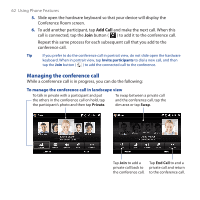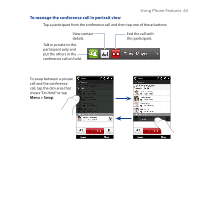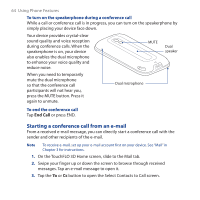HTC touchpro2 WM6.5 - New Features Guide - Page 67
TouchFLO™ 3D, 3.1 Using the TouchFLO 3D Home Screen, Displaying the TouchFLO 3D Home - windows mobile 7
 |
View all HTC touchpro2 manuals
Add to My Manuals
Save this manual to your list of manuals |
Page 67 highlights
Chapter 3 TouchFLO™ 3D 3.1 Using the TouchFLO 3D Home Screen TouchFLO™ 3D gives you touch control over your Windows Mobile-powered device. TouchFLO 3D provides a Home screen that allows finger-touch access to the most widely-used functions, such as People, Messages, Mail, Music, and Internet. The TouchFLO 3D Home screen has the following tabs: Home Messages Calendar Stock Music Settings People Mail Internet Photos and Videos Weather Displaying the TouchFLO 3D Home screen in landscape view The TouchFLO 3D Home screen tabs are always shown at the bottom of the screen when the Home screen is in portrait view. When you slide out the hardware keyboard, the Home screen automatically changes to landscape view and temporarily hides the tabs. Touch the Expand button ( ) at the bottom left side of the Home screen to display the tabs.