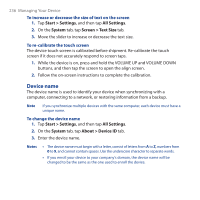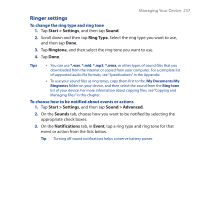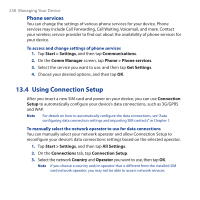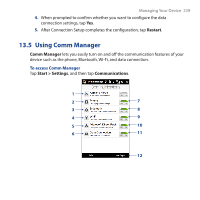HTC touchpro2 WM6.5 - New Features Guide - Page 241
Protecting Your Device, Protecting your SIM card with a PIN
 |
View all HTC touchpro2 manuals
Add to My Manuals
Save this manual to your list of manuals |
Page 241 highlights
Managing Your Device 241 2. Choose the action for shutting down programs (by tapping the button, or by tapping and holding the button). 3. Tap OK. To add a running program to the exclusive list If you add a running program to the Exclusive Programs List, it will not be closed when you tap Stop Selected or Stop All and will not be listed in the Quick Menu on the Home Screen. 1. On the Task Manager screen, tap the Running tab. 2. Tap and hold the program name, and then tap Add Exclusive. Tip To remove a program from the exclusive list, tap and hold the program on the Running tab, then tap Remove from Exclusive. 13.7 Protecting Your Device Protecting your SIM card with a PIN You can protect your SIM card by requiring a PIN (personal identification number) every time the device is turned on. You will not be able to use the phone or the data connection until you enter the correct PIN. To enable the SIM card PIN 1. Tap Start > Settings, and then tap Communications. 2. On the Comm Manager screen, tap Phone > PIN Code. 3. Enter the PIN, tap OK, and then tap OK on the dialog box. Tips • To change the PIN, tap Change PIN on the Phone Settings screen. • Emergency calls can be placed at any time, without requiring a PIN.