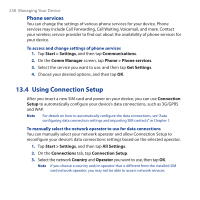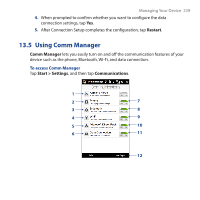HTC touchpro2 WM6.5 - New Features Guide - Page 243
Encrypting files on your storage card, 13.8 Resetting Your Device, Performing a soft reset
 |
View all HTC touchpro2 manuals
Add to My Manuals
Save this manual to your list of manuals |
Page 243 highlights
Managing Your Device 243 Encrypting files on your storage card You can set your device to encrypt files as they are saved on the storage card. 1. Tap Start > Settings, and then tap All Settings. 2. On the System tab, tap Encryption. 3. Select Encrypt files when placed on a storage card. Notes • Encrypted files can only be read on the device that encrypted them. • Encrypted files are opened just like other files, provided you are using the device that encrypted them. There is no separate step for you to take to read these files. Important If Encrypt files when placed on a storage card is enabled, backup all files from the storage card before using Clear Storage, hard reset, or updating the operating system. Otherwise you will no longer be able to access the encrypted files on the storage card. Use ActiveSync or Windows Mobile Device Center to transfer files between your storage card and computer. After the procedure, copy your files back to the storage card. 13.8 Resetting Your Device Performing a soft reset Perform a soft (normal) reset to clear all active program memory and shut down all active programs. This is useful when your device is running slower than normal, or a program is not performing properly. If a soft reset is performed when programs are running, unsaved work is lost. To perform a soft reset 1. Pull out the stylus. 2. Remove the back cover. For instructions, see "To remove the back cover" in Chapter 1.